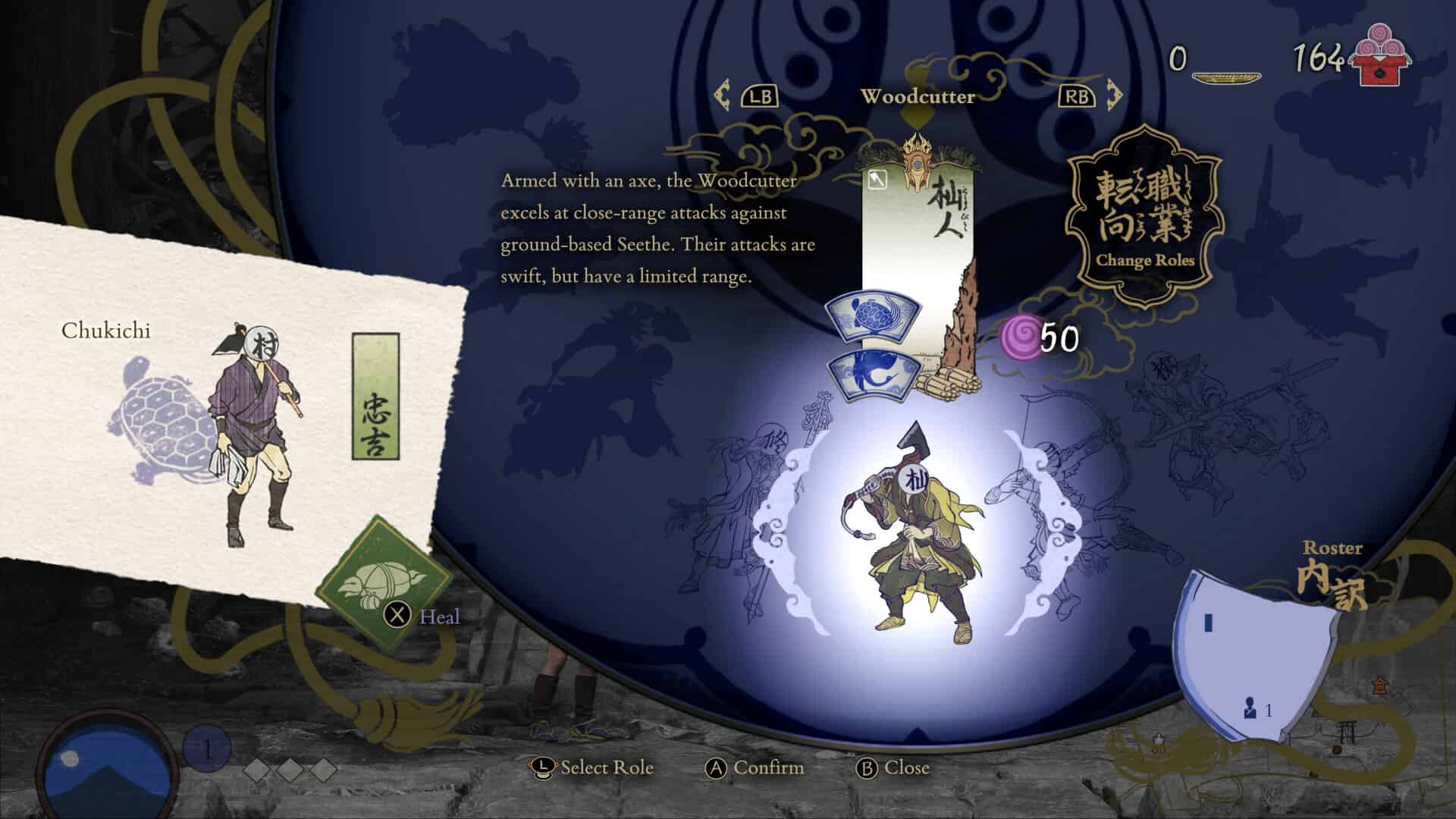In 2024, the craze for handhelds is quite high, and for good reasons. With the introduction of handhelds, players don’t have to be glued to their desks to enjoy their favorite titles. These handhelds allow players to enjoy the experience of a wide library of games on the go. This is possible due to the portability factor of these handhelds; they are easy to carry and quite compact. But the USP of handhelds is also their weakness. Due to their small size and the very fact that they are portable, these systems cannot pack hefty CPUs/GPUs. The portability of handhelds comes at a cost, and that’s performance. Although most handhelds are capable of running AAA titles, not all of them have the firepower to do so. Well, the Steam Deck, Valve’s debutant in the handheld gaming scene, is no doubt a powerful handheld, but it still lacks power. This is the reason why running graphics-intensive games requires players to adjust the in-game settings to suit the Deck for optimal gameplay. With the release of Kunitsu-Gami Path of the Goddess and the fact that it is Deck-Verified, you must have tried it on the handheld. But wait? Is the FPS not enough? If not, here are the best settings you can apply in-game to get high FPS and performance out of the Deck.
Kunitsu-Gami Path of the Goddess is a tower-defense action strategy game inspired by Japanese culture. In the game, you have to protect your village from the Seethe, creatures who emerge from a different world after the sun sets. Combat in the game is quite refined and engaging, but it can be a bit tricky fighting enemies if the in-game FPS drops frequently. If you are running the game on your Deck, you will surely encounter frequent FPS drops, which is why it is best that you adjust the in-game settings to counter it. Don’t know which settings to change? Don’t worry; we have shared all the details below.
Also read: Kunitsu-Gami Path of the Goddess Steam Deck, Lenovo Legion Go, & Asus Rog Ally Support Details
Best Kunitsu-Gami Path of the Goddess Steam Deck Settings for High FPS & Performance
The system requirements of the game are on the lower side, which is a good thing for players running the game on the Deck. But even after this, the Deck might struggle to provide consistent FPS in-game, especially during high-paced combat. So, in this situation, what you can do is adjust the settings to better fit the Deck’s specifications. Here are the changes you can make:
Begin by going to the Options menu in-game and selecting the Display tab. Then apply these changes:
- HDR Mode: Off
- Depth of Field: Default
- Motion Blur: Off
Next, switch to the Graphics tab and apply these changes:
- Presets: Off
- Screen Resolution: 1280×800
- Refresh Rate: 90Hz
- Frame Rate: Variable
- Display Mode: Window
- VSync: Off
- Video Resolution: Full HD
- Ray Tracing: Off
- FidelityFX Super Resolution 3: Quality/Balanced/Performance
- DLSS: Off
- DLSS Frame Generation: Off
- Nvidia Reflex Low Latency: Off
- Image Quality: 100%
- Texture Quality: Medium
- Texture Filter Quality: Low (Bilinear)
- Mesh Quality: Low
- Tree Quality: Low
- Shadow Quality: Low
- Background Shadow Quality: Low
- Shadow Cache: On
- Ambient Occlusion: Mid
- Volumetric Fog Quality: Low
- Bloom: Off
- Screen Space Reflections: Low
- Subsurface Scattering: Off
- Terrain: Off
- Lens Flare: Off
Now, the setting that has the highest impact on the in-game FPS is FidelityFX Super Resolution 3. Based on what you set it to, the game’s FPS will be either on the higher side or the lower side. If you select the Quality option for FSR 3.0, of course, the in-game visuals won’t degrade, but that will lower the in-game FPS a bit. If you set it to Performance, the FPS will be quite high, but the visuals will take a huge hit. So, it is advised that you select the Balanced option for FSR 3.0 for optimal gameplay. And, if you want to adjust them further to meet your specific needs, feel free to do so.
With that said, now you know all about the best Steam Deck for Kunitsu-Gami Path of the Goddess for high FPS and performance. If you find this guide informative, consider visiting Android Gram for more such interesting content on all things gaming.