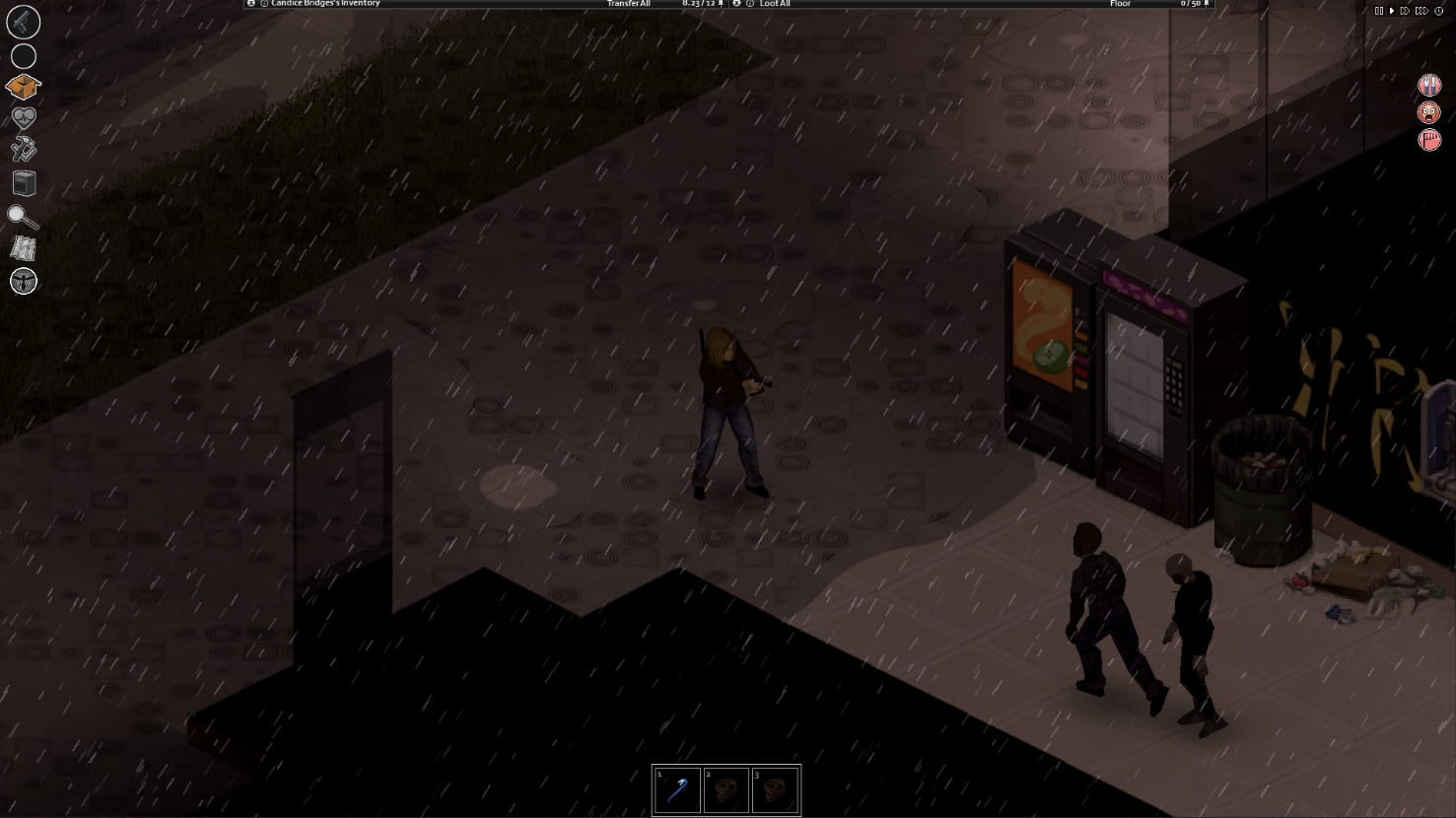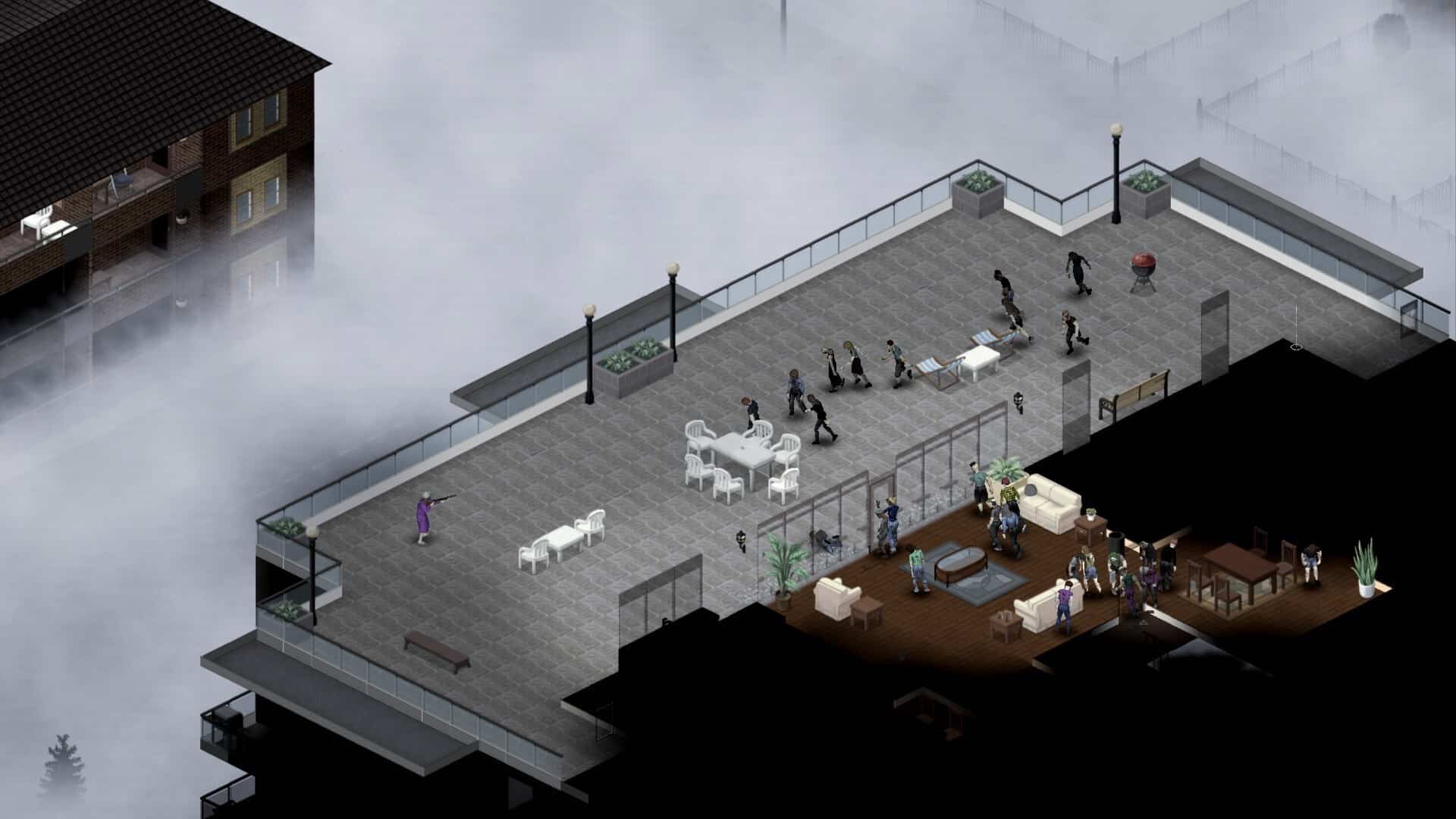Project Zomboid is a hybrid RPG/survival/RTS game. Here, you need to loot, build, craft, defend, and survive the apocalypse you find yourself in. It is an early-access game with some very important features. One of them is that it is fully Steam Deck compatible. In addition to this, it is a lightweight game that supports mods as well. If you are ever in the market for a game with mods that is also on the Steam Deck, this is your pick. Because of how this game is designed, it is excellent on the Steam Deck but to get the best experience, you will have to adjust the in-game settings. So, if you are wondering what the best settings are for Project Zomboid to run on the Steam Deck, consider reading until the end.
Project Zomboid is a deck-verified game that also supports Linux natively. This speaks well of the game since future support is likely going to consider the Steam Deck as a platform. In addition to this, the servers and all other essential game features, like multiplayer, are supported on Linux and Linux-based platforms. This opens the game up to a wider audience. This also makes it possible for you to significantly customize the game settings to get good FPS.
Best Project Zomboid Steam Deck Settings for high FPS & performance
Settings are always user preferences. Some of you might like higher FPS, while others are more inclined towards in-game graphics quality. Luckily, this game allows you to change and customize the in-game settings to your liking. Since this is a Steam Deck-verified game, it is already well-optimized for the Deck. This means you can just make do with the default settings when starting and work your way from there. But if you want a better settings preset, try these settings:
Settings
- Mode: Fullscreen
- Resolution: 1280×800
- VSync: Preference
- Framerate: Uncapped
UI and Scaling
- UI Offscreen Rendering: On
- UI Rendering FPS: 30
- Inventory Container Button Size: Small
- Show Mod Info: Preference
- Show Survival Guide: Preference
Textures
- Texture Compression: On
- Double–Sized Textures: On
- Maximum Texture Size: 2048
- Maximum Vehicle Texture Size: 2048
- Simple Clothing Textures: None
- Simple Weapon Textures: Preference
Rendering and Performance
- Wind Sprite Effects: On
- Door Shaking on Hit: On
- Display Outline for Selected Container: On
- Color of Highlighted Container: Preference
- Tiered Zombie Updates: Preference
- Lighting Quality: High
- Lighting Updates: Preference (but we recommend sticking to the recommended settings)
- Dynamic Skybox: Medium
- Water Quality: High
- Dynamic Puddles: All
- Puddles Quality: High
- Blood Decals: Preference (we recommend 100%)
- Environment Reflections: On
- Display 3D Items: On
- Render Rain and Snow: Always
- Fog Quality: High
- Search Mode Overlay Effect: Preference
With these settings, you should be able to get around 90 fps in the game. This is great because this is a game where you can really use the FPS to your advantage. Anyway, that is all about the best Project Zomboid settings for the Steam Deck. Well, you can visit Android Gram for more such guides if you find this informative.