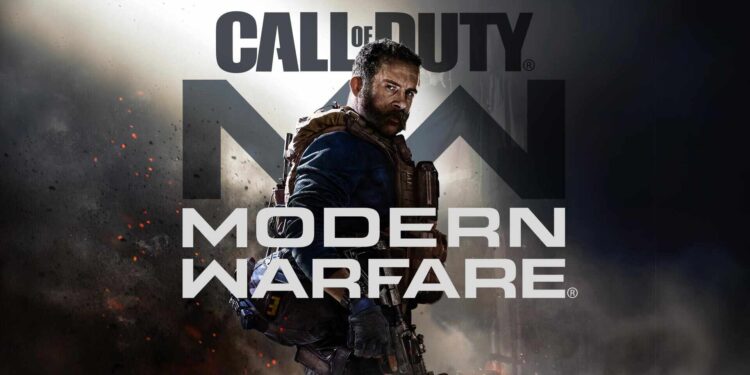A lot of players are struggling with the Call of Duty Modern Warfare & Warzone dev error 6068 issue. This error has plagued the game for quite some time and most people have no idea how to resolve it. COD Warzone and MW seem to crash and then throw this error code. The developers might be working on this problem but there is no official fix, so far. In this case, you can follow the steps mentioned below. In this article, we will tell you how to resolve this issue for good. So, stick with us till the very end.
Call of Duty is an incredibly popular first-person shooter video game. Modern Warfare and Warzone are one of the most popular titles in the COD series. Warzone is a battle royale video game that has a massive player base. It is a part of Modern Warfare but can be played separately. The big map with a large variety of guns attracts a lot of people to this game. But, It is all dependent on Activision’s servers. If they fail or start experiencing issues, then it causes problems for the whole community. Below, we have addressed one of these issues and tried to help you fix it. So without further ado, let us begin.
Also read: How to fix COD Warzone headset not working issue?
Call of Duty Modern Warfare & Warzone dev error 6068: How to fix it?
As we mentioned before, there are a few solutions for the dev error code 6068. We have listed all the methods below for you to try. Make sure to follow the general troubleshooting tips as well. A lot of folks have found them helpful as well.
1) The first step is to restart your PC.
2) Now, check your internet connection. A fluctuating network can also trigger this issue.
3) Folks have mentioned that increasing their virtual memory has also resolved this issue. To do this, press the Windows key and type View Advanced system settings. Under the Advanced tab, click on Settings> Advanced> Change. Uncheck Automatically manage paging file size for all drives and click on Custom size. Now, enter the initial and maximum size of your virtual memory according to your system’s capacity and close the settings. Reboot your PC and try launching the game again.
4) For this next step, open your Battle.net application. Now, go to settings> Call of Duty: MW> Options> game Settings. Check the box beside the Additional command line arguments option and type -d3d11. Now, click on Done and restart your game.
5) Note that COD: MW and Warzone are system-intensive games and require a lot of RAM. Therefore, we recommend investing in increasing your system’s RAM.
6) Overclocking your system can also cause the game to throw this error. So, if you have overclocked your CPU, consider reverting back to its original state.
7) In the end, make sure that your GPU drivers are up to date and that you do not have any pending Windows updates.
Well, this brings us to the end of this article. If the issue persists, then it is best to contact customer support. Stay tuned to Android Gram, and happy gaming.