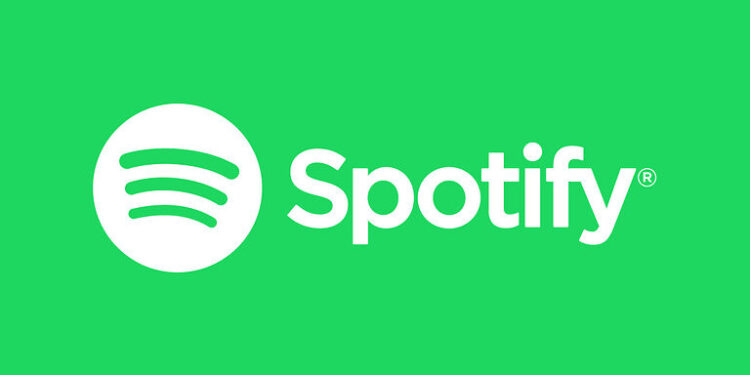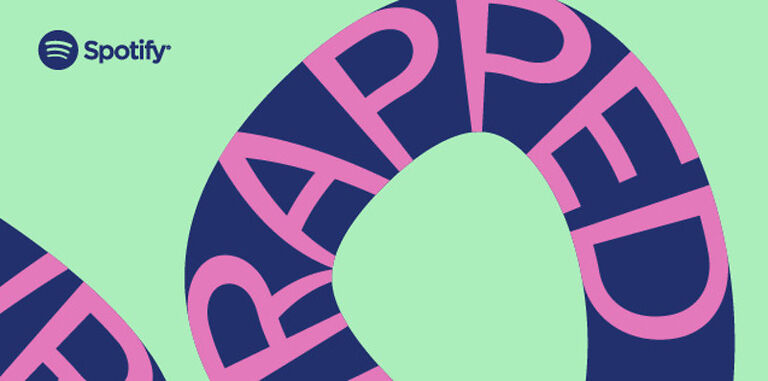Spotify is the most prominently used music streaming platform in the world. Almost everyone who enjoys listening to music regularly has used Spotify at least once or is a constant user. If you only use Spotify to listen to songs and other audio content, you may have looked into some personalization tricks. This is when most people stumble upon the idea of editing the local files on Spotify. If you too are wondering about how to edit the local files on Spotify, continue reading the article until the very end.
Can you edit local files on Spotify?

You can definitely edit the local files on Spotify. However, there are a few requirements you need to meet before you can do so. The most important requirement to be able to edit the Spotify local files is a premium account. You can get access to the local files only on a premium account. So if you really want to make changes in the local files and personalize your experience, you should either already have a premium account or at least consider paying for one.
After this, the next most important requirement is having Spotify on your computer. Local files on Spotify cannot be accessed with the Spotify app on your phone. This can only be done on a computer. Hence, download the Spotify desktop app to edit the local files. When taking care of both these requirements, you are set to edit the local files. Add or remove folders and edit paths to include the music files downloaded on your device in your personalized playlist.
Not only that, but you can also add album art or cover photos for the offline songs that you add. This can come in very handy when you want to add an unreleased song to your Spotify playlist or add a song that isn’t available on Spotify. Many people also have other audio files saved on their devices that they like listening to. Adding those files to your Spotify playlist will also be a breeze with the local files.
How to edit local files:
To edit the local files on Spotify, open the app on your desktop computer. Click on Settings at the top right corner of the screen. Make sure that ‘Local files’ is enabled. Right below that, you will find all the options you need to edit the local files. Explore the options and make the necessary changes to personalize your experience on Spotify.