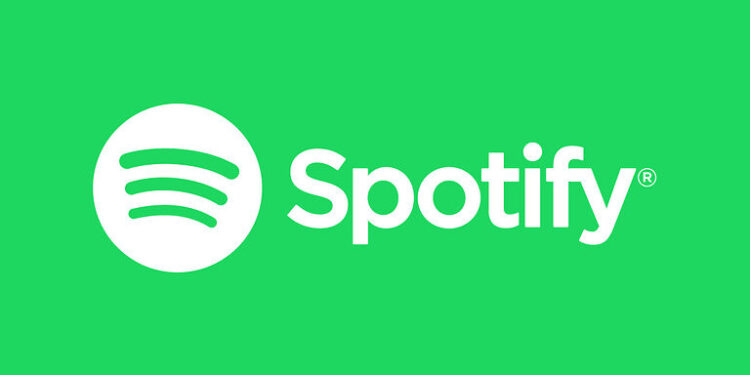When you plug in your headphones to listen to your favorite playlist on Spotify, the last thing you would expect is an error. But unfortunately, you can run into an error if the firewall installed on your computer is blocking Spotify’s activities. Users who are getting the ‘A firewall may be blocking Spotify’ error on their system should read the article to find out how to fix it.
Listening to music while you are doing something passively is a great way to not get bored. And many users depend on Spotify for that. It is important for an app that is trusted by millions, to deliver the performance expected from it. Errors shouldn’t even be a problem. But blaming the app in this situation is not the greatest choice. This is because the error originates due to the lack of permissions from the system firewall. ‘A firewall may be blocking Spotify’ error appears when a user tries to log in to their account. The attempt fails with the above-mentioned notification pop up. This may seem discouraging, but it frankly isn’t. Just take note of the steps given below to fix the problem easily!
Fixes for ‘A firewall may be blocking Spotify’ error:

1) Allow Spotify through the Firewall:
This suggestion is a bit obvious considering the nature of the error. Launch the firewall on your device. Go to its settings and look through the apps and software that are restricted. If the Spotify app is included in a list where some features can be restricted, exclude the app from it. You can also simply allow complete access to Spotify on your device. After this, restart your device if necessary. Now try and log in to your Spotify account. The firewall will not block Spotify this time.
2) Tweak Proxy settings:
Changing the Proxy settings in both the Spotify app and on your device can also help the situation. Open the Spotify app on your device and try to log in. Don’t play a song. Just click on the three dots that are at the top right corner of the screen. Select Edit > Preferences > Show advanced Settings. Upon scrolling down a bit, you will find the Proxy settings. Open the dropdown below it and select ‘No Proxy’. Now restart the app and check if the firewall is still blocking it.
If the firewall is not allowing Spotify through it yet, it will now. Change the proxy settings on your device as well. Here is the way to do it on a Windows PC – Right-click your internet connection that is displayed at the bottom right corner of the screen. Open network settings. When you scroll down, you will find the ‘Proxy Settings’. Under that, turn off the manual proxy server setting. Now restart your computer and check if the problem is fixed.
3) Change your location:
Sign in to your Spotify account on the official Spotify Website. After that, click on your profile and select Account. Look for the ‘Edit Profile’ option. Click on it to check if the country selected is your current location of access for the account. If not, make the necessary changes and save them. This should prevent the firewall from blocking Spotify on your computer.