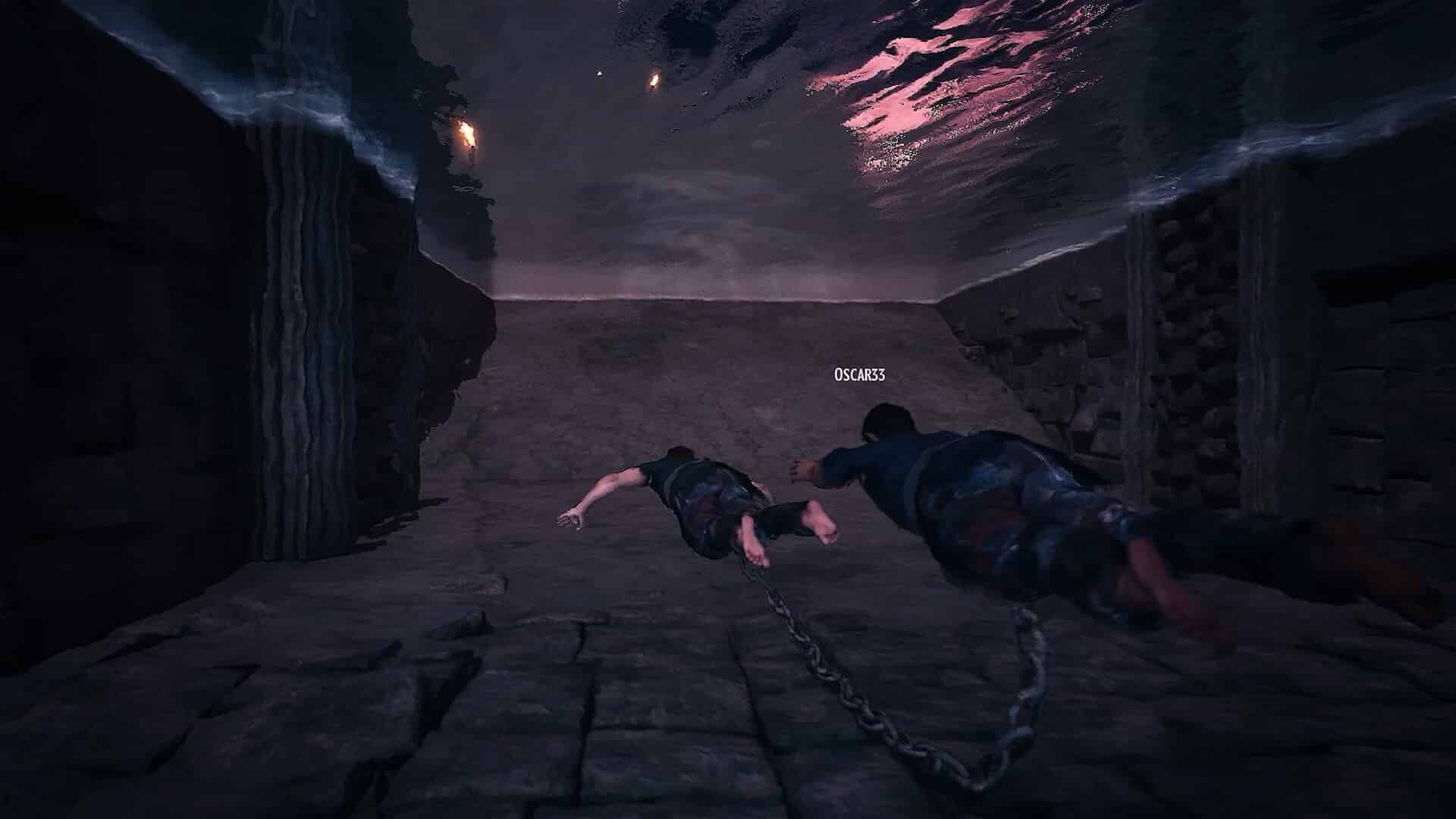Developed and published by Anegar Games, Chained Together is the new casual adventure co-op that features a very unique gameplay twist, not seen in any popular games before of the same genre. In the game, you, along with your friends, are chained together and are required to climb diverse worlds filled with obstacles and challenges. It seems to have taken its inspiration from the 2023-released, Only Up with Friends, but unlike in Only Up, the actions of your team affect your positioning, and vice versa. So, teamwork is a must in Chained Together. However, being a recently released title, it has its fair share of issues, and one among them is the unable to interact with the in-game UI after running the game at 4K resolution. If you too are encountering a similar issue, this is just the guide you need.
So, the issue primarily occurs whenever you run the game in 4K resolution. As of now, the cause of this problem hasn’t been found, and even the developers are tight-lipped about it. So, is there anything worth trying to fix the issue? Well, yes, there is.
Also read: Anger Foot VR Mode: Is it available
Chained Together Unable To Interact With UI at 4K Resolution: Is there any fix yet
Well, if you are unable to interact with the UI of Chained Together after selecting the 4K resolution, it is obvious that your game is stuck. You can neither change the in-game settings nor start a new game, as none of the buttons work. So, you are left with trying the given workarounds as they have been effective in fixing the issue for many:
1) Delete config file
The settings that you’ve selected in a game are stored on your PC in a config file. So, if you delete the config file from your PC, the game will itself generate a new one, with the default settings, and hopefully fix the issue. To delete the config file, you must first find it. So, begin by opening the C drive on your PC, and entering the Users folder. Here, open the folder with your username on it. Now, find and open the AppData folder (make sure that Hidden Items are set to visible). Now, follow this file path: ChainedTogether\Saved\Config\Windows. Here, find the Settings folder and delete it. You can also delete the whole Config folder and then verify the game files via Steam. Doing so should fix the issue.
2) Override DPI Setting
This workaround has fixed the issue for the majority of the players encountering it. So, to try this workaround, begin by opening Steam, going to Library, and right-clicking on Chained Together. Here, select Manage>Browse Local Files. Once you are in the game’s installation directory, right-click on the game’s .exe file and select Properties. Now, switch to the Compatibility tab, and then select the Change High DPI Settings option. In the next window, under the High DPI Scaling Override option, checkmark the Override option, and select Application. After this, select OK. Once done, launch the game and then check if the issue persists.
3) Reinstall
Well, if the issue persists, you need to completely reinstall the game from your system. After a fresh reinstallation, the game should load with the default settings, fixing the UI issue. But make sure not to select 4K resolution again.
For now, these are the only effective workarounds to fix the unable to interact with the in-game UI issue at 4K resolution in Chained Together. If you find this guide informative, consider visiting Android Gram for more such content.