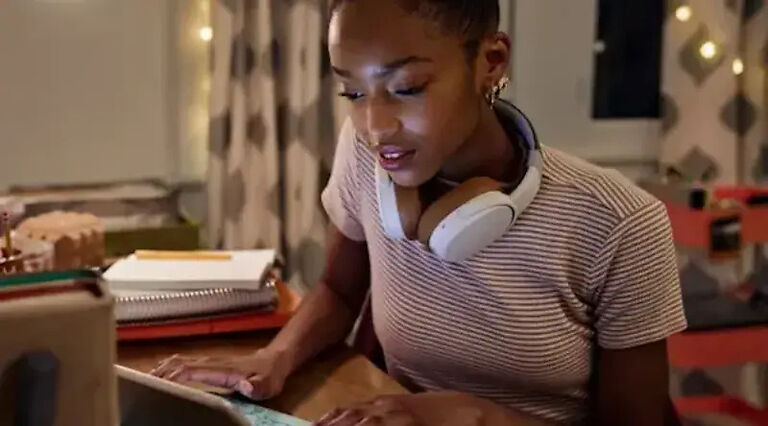The current situation surrounding CoVID-19 has made online learning the new normal for many students. This gives rise to the need for an ever-evolving idea in the field of learning. This is where Chegg comes in! Chegg is a brand that provides solutions for many problems that a student might face. Textbook rentals, online tutoring, and a helpful forum are some of the services that they provide.
However, there can be some issues when using the website on a browser. As you may already know, web applications like Chegg may not work when certain issues are left unsolved. But, this article is specially meant for those who are facing errors when using Chegg on Firefox. If you too have been coming across similar problems, read the list of fixes given below.
Also read: Chegg not working on Chrome: Fixes & Workarounds
Fixes for Chegg not working on Firefox:

1) Server outage:
A server outage is usually the main culprit when a website is inaccessible. If the Chegg servers are down, any amount of troubleshooting at your end will not solve the problem. The easiest way to find out about a server outage is by visiting online forums like Reddit. You may get to know the real-time status of the situation from such platforms. Or, you can ask your friend to try accessing Chegg. If your friends are also facing issues, it is probably a server outage on Chegg’s side. Wait for Chegg to resolve the issue; try accessing the website through Firefox after a few hours or one day.
2) Try a different browser:
Before trying to fix Firefox, try to use a different browser all together. Check if the website works fine on the secondary browser. If it does, wrap up any urgent work through that browser. You can also continue using Chegg from that browser if you don’t want to go through the trouble of fixing the issue. If Chegg works on a browser other than Firefox, there is definitely something wrong with Firefox. Check out the next steps to solve that problem.
3) Restart the device:
Restarting your device is the most basic troubleshooting method that works most of the time. This is the most reliable method to tackle tricky situations easily. Restart your device and run Firefox again. Open the Chegg website. See if you are facing the same problem again.
4) Clear cache data and cookies:
If restarting the device doesn’t help, try clearing the cache data and browsing history. Click on the Menu icon on your browser window. Select History and click on Clear recent history. Make sure to select Everything in the time range. See to it that the Cookies and Cache boxes are checked. Click OK to confirm the deletion of selected files. This will refresh Firefox and solve the problems on Chegg. Try to log into your Chegg account to check the outcome of this step.
5) Restart in Troubleshoot mode:
To boot Firefox in Troubleshoot mode, click on the Menu icon again. Select Help and click on Troubleshoot Mode. Restart the browser and check if the same problem persists in the troubleshooting mode of the browser. If it does, try the next step.
6) Reinstall Firefox:
Reinstalling the browser might be a bit time-consuming. But considering that none of the above fixes solved the issue with Chegg on Firefox, this might be your only option. Uninstall Firefox from your device and reinstall it. When that’s done, set up the browser and visit Chegg again. This time you won’t face any of the problems from before.