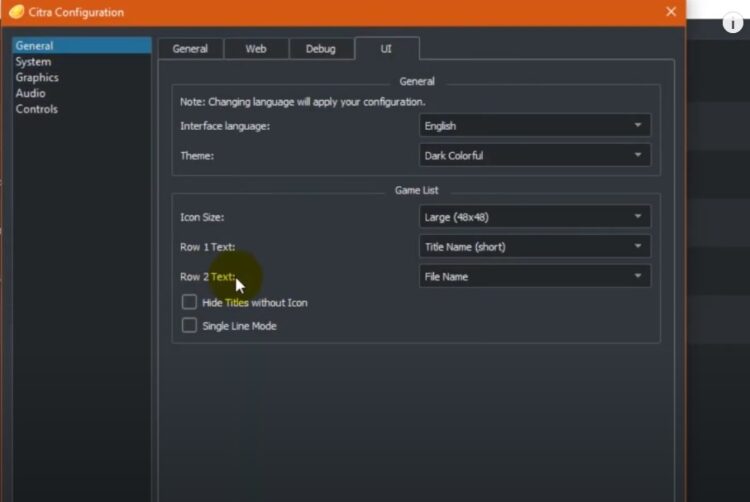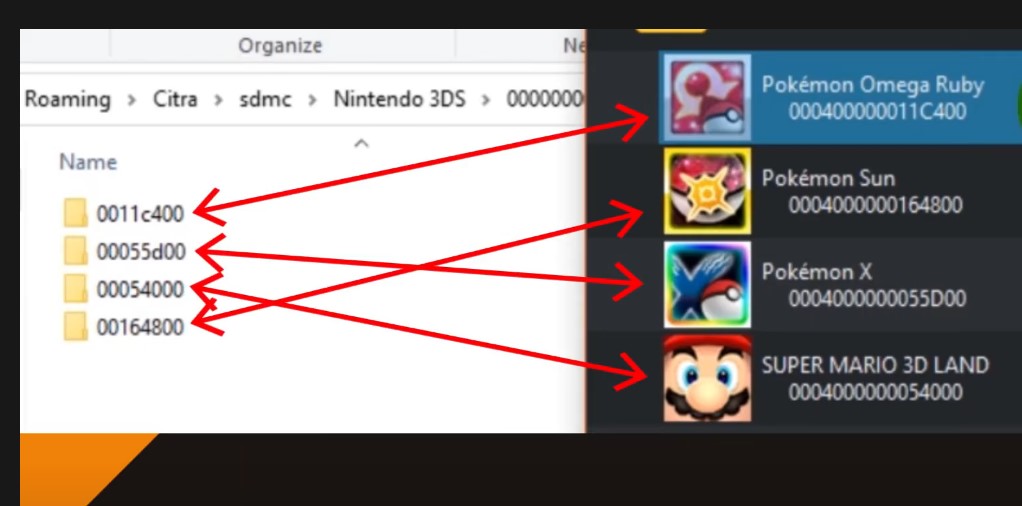The Nintendo 3DS emulator Citra is one of a kind emulator which enables you to play games on devices where they weren’t supposed to be played. Citra is actually quite easy to use! Many early access games and controller games which were designed to be played only on Nintendo Switch are now playable on PC and mobile devices due to software like Citra.
How to find Save Location on Citra
Citra On Android Phones
Go to the file manager on your device and find a folder in storage/emulated named ‘Citra-emu‘. After opening that folder tap on sdmc and further navigate to Nintendo 3DS. In the Nintendo 3DS folder tap on the folder containing 0s(00000000) in its name. If it’s compressed then extract the file and further go to title and you will find several folders. Each folder contains the main file inside it which is your save file. Each number represents a different game and if you wish to know which does what task, you will have to use a save editor such as PkHex to open the save file.
To know the exact folder, go to your Citra app and click on the game of which you need the save location. A unique number will be displayed on the top which you have to compare or find it from the list of folders. So the folder matching the title ID is your saved location folder. Always copy your main file as you can have a backup and no fear of losing your game data.
Citra On PC
If you are using Citra on a PC go to emulation and select configure from the drop-down list. Then from the general settings click on UI. Further in the Row 2 text section choose Title ID from the list to get the Title IDs. On the home screen where the games are displayed the IDs will then appear on the home screen where the games are displayed. Now right-click on any game and select open save data location. It will direct you to the address of the folder in your system. Which looks something like C:/Users/[your-user-name]/AppData/Roaming/Citra. Navigate back to the folder located after titles. After that compare the folder names with the last few digits of the Title ID acquired. This will help you find the exact folder the game is saved in.
Backup and Transfer
Don’t forget to backup your game files regularly. To do so simply, copy all the folders and paste them somewhere in another folder nearby. In case something goes wrong, this will be useful in the future. If you need to transfer these files to your android follow the below steps. Connect your phone to your pc and enable file transfer. After connecting successfully navigate back to the Citra emu folder and head to the title folder using previous directions. Create backups there and paste the backed-up folders from your PC to your phone.