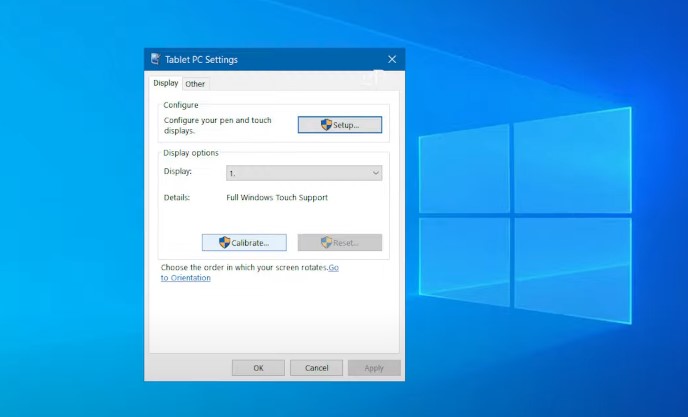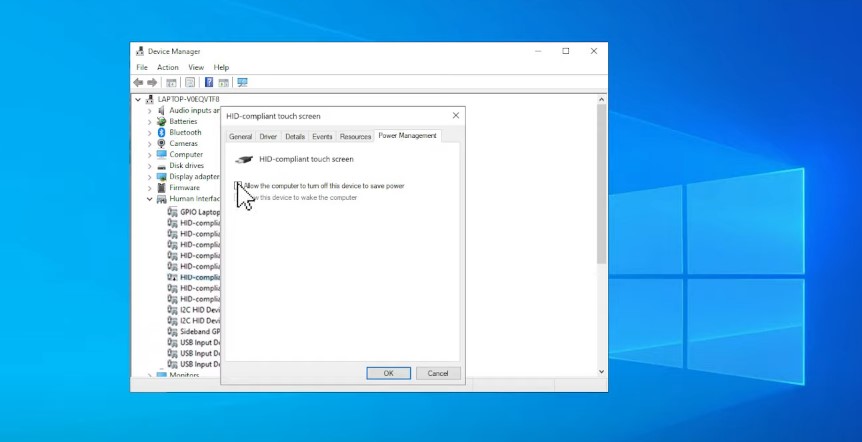Ever since the touch screen was introduced in mobile devices, users have run into several kinds of issues with it. And the issues don’t only include accidental screen shattering! Although this technology exists in the world for nearly a decade, bugs are inevitable. One such bug is the touchscreen not responding or has stopped working completely. Many users, particularly of HP laptops, have reported facing issues with the touch screen not working. It’s frustrating when you try to tap on an option a hundred times only to realize that your input is refusing to register. At such moments, some may even panic thinking that they have damaged their laptop’s screen. While damage is a possibility, you may want to make sure that it isn’t a bug! Try some of the fixes below.
Fixes in HP Laptop Touch Screen issue
Enable or Reinstall
Firstly, if you are on Windows, search for ‘view pen and touch info‘ in the search bar. Then look for Pen and Touch section, if it says that ‘No pen or touch pen is available‘ then the PC may not be compatible with the touch screen. If you are sure that your PC is a touch screen device, head to HP’s website and enter your HP Laptop details. Check if the label on your PC matches the mentioned serial numbers. If it does and you are still unable to access it, the touch drivers may be disabled or need reinstallation. Go to device manager on your computer and click on the Human Interface Devices which will expand and from that enable the device. If it still does not respond reinstall the touch screen driver being used.
Configure the display
Search for ‘Calibrate the screen for pen or touch on your PC’. Then from the display section select Setup. Then follow the steps carefully step by step and restart your PC.
Install updates on your HP Laptop
Many times this bug might be caused due to the outdated version of Windows on your PC. To resolve this Go to Windows updates and click Check for updates. If an update pops up, update it immediately. Check again after restarting the device.
Check Hardware Diagnostics
Turn off the PC by holding the power button for more than 5 seconds while pressing the escape button continuously. After the screen starts up, press F2 to run system diagnostics. Then select component tests and run the two tests displayed – follow on-screen instructions to get it done. If the test is performed smoothly then the issue is fixed.
Adjust power settings
Go to device manager, click on human interface devices, and right-click on the touch screen device. Select properties and navigate to the power management tab. After that uncheck the ‘allow this computer to turn off this device to save power and select ok. Then restart the device to apply the changes.
Reset
Turn off your PC, disconnect all the cables attached including the power supply and any peripheral device. Press the power button for 15 seconds and wait for it to restart. If a prompt is shown choose ‘Start windows normally‘ and then check if the problem is fixed.
HP Support Page
If none of the solutions work, contact the support page on the official website and explain the problem in detail.