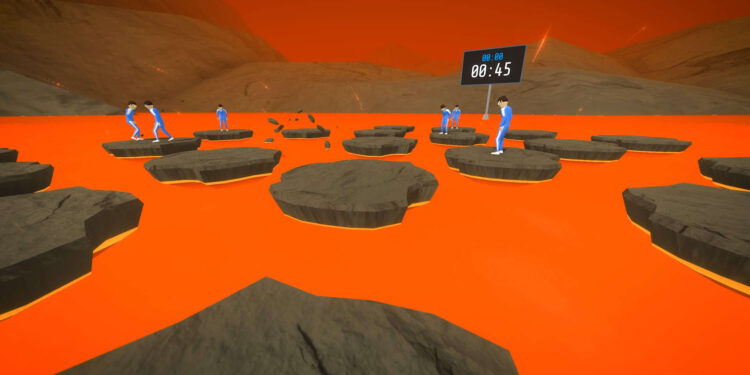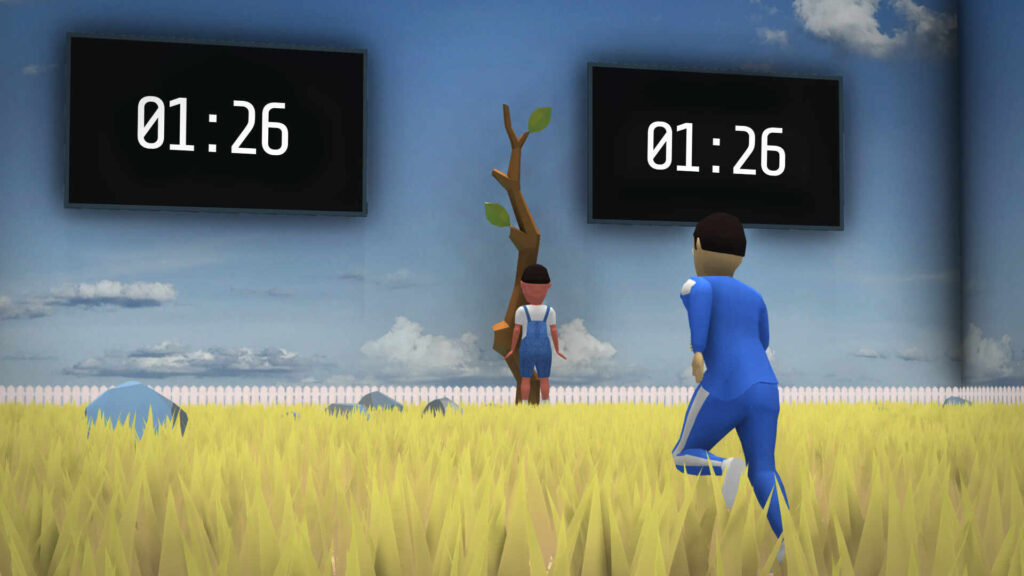Have you been stuck on the loading screen in Crab Game? Well, you don’t have to struggle any longer. In this article, we will tell you how to fix the loading screen error in Crab Game. A lot of players have reported that they can’t get in the game. After launching, the game is stuck on the loading screen. Restarting the game seems to help sometimes, but it is not a permanent solution. Therefore, we will help you to fix this issue for good.
Crab Game is a really fun-to-play, battle royale-style video game. If you have watched the popular Korean TV series, Squid Game, then you will definitely enjoy this game. It is basically an unofficial parody of the show. Crab Game was just a fun, little project for Dani ( Daniel Sooman). But the game received a lot of appreciation after its release on Steam. Crab Game has been receiving constant updates ever since to optimize it. But, since it’s a one-man project, the progress is a little slow, and sometimes, a few bugs get through. So, in this article, we will try to help you to fix the loading screen issue so that you can continue playing the game.
Crab game stuck on loading screen: Fixes & Workarounds.
Before we begin, we’d like to let you know that these fixes might not work for everyone. Since the game is still getting a lot of optimization updates, it is hard to locate the exact reasons for some issues. But, we recommend you try all the fixes mentioned below. We will start with some obvious and easy fixes which might work and then move to some other fixes.
1) Make sure to update your game. As we stated before, Crab Game receives constant updates from Dani. These updates fix most of the issues.
2) Check your Graphic card drivers. Outdated drivers can also be a cause of the loading screen issue.
3) Check your internet connection. Crab Game is an online multiplayer game. Therefore, a good, stable connection is required to play the game.
4) Reinstall the game and check if it resolves the issue.
Other fixes-
1) If the above methods did not work, then follow these methods.
2) Open Steam> Steam Library> right-click Crab Game> Properties.
3) Now, click on Local Files and select Browse.
4) From the new window, open the Crab Game folder and head inside the Crab Game_Data folder. Inside, open the boot.config file on notepad.
5) Now, look for the wait-for-native-debugger and change its value from 0 to 1. Save the file and restart your PC.
6) If the above step didn’t fix the issue too, then open Steam> Steam Library> right-click Crab Game> Properties> Local Files.
7) Here, click on Verify Integrity Of Game Files. This usually takes a few minutes.
8) Once the process is complete, restart your PC and try loading the game.
Some other methods-
1) Try to reinstall the game with your antivirus turned off.
2) Turn your Firewall off when starting the game to see if it resolves the issue.
3) Update your Windows to the latest version.
We hope these fixes helped you to resolve the Crab Game stuck on loading screen issue. Also, if you want to change the color of your name in Crab Game, then read this article on Android Gram for the how-to. Happy Gaming!