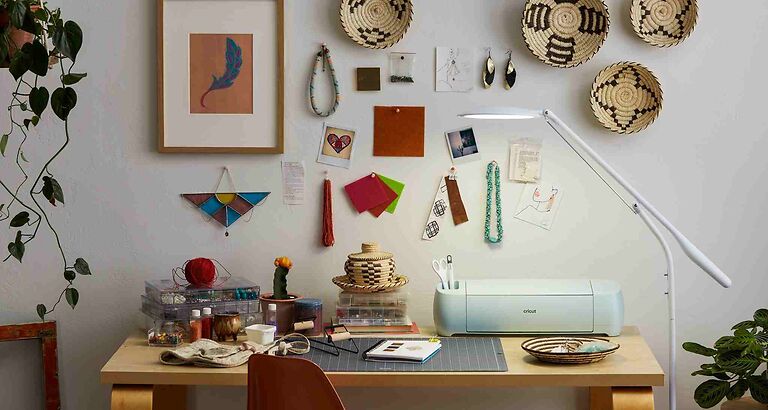Cricut Design Space lets users create projects with options to choose from a vast array of images, fonts and other tools in its library. It also connects Cricut devices like Cricut Explore and Cricut Maker to allow users create their own elements. There are many images and layouts to help you build a project from scratch. You can also keep your project files safe by using the cloud sync feature. Which will in turn let you access your files from any device.
Being able to add various elements and designs is important to make a project grab attention. The same goes for creating projects using Cricut Design Space. But unfortunately, users have not been able to load images on Cricut. Many users have taken to online forums to share their experience with fellow Cricut users. ‘Cricut Design Space not loading images’ may happen due to a lot of reasons. Whatever the case is, we will help you fix this problem so that you can continue working on your projects and designs in peace.
Also read: Pinterest App Images not loading : Here’s how to fix it ?
How to cancel Canva subscription?
Fixes for Cricut Design Space not loading images:

1) Look for unnecessary layers:
Sometimes, a hidden layer can make the image disappear. You may not notice it at first, but if there is an unmonitored layer in front of the image layer, there can be problems. You ay think that the image is not loading, but it is just hidden beneath a layer. Press Ctrl+A on your keyboard to select all the layers and elements. Switch the fill color to transparent. If a layer was blocking the image, you should be able to see it now. If you still cannot see the image you loaded to Cricut, try the next fix.
2) Clear cache:
For the Cricut Design Space app, clearing its cache is a great way to start the troubleshooting. Android users can just tap and hold the app until they see a small menu popup. Select ‘App info’ and tap on Clear cache. iOS users can do the same by going to Settings > General > Storage > Cricut app > Offload app. Restart the Cricut app and see if you can load the image. To better clear cache data, you can also reinstall the app on your device.
3) Clear the clipping paths:
You need to clear the clipping paths of the image you want to add to the design. This can be done easily by adding the image to a graphic designing program. Access the Pathfinder tool in the program by pressing Shift + CTRL + F9. Flatten out the image and try to add it to your Cricut design again. This will fix the image loading error on Cricut design space for you.
4) Check the image type:
You might also want to cross check the type of image you are trying to add to your Cricut design space. The following image types are acceptable on Cricut – JPG, GIF, PNG, BMP, SVG and DXF.