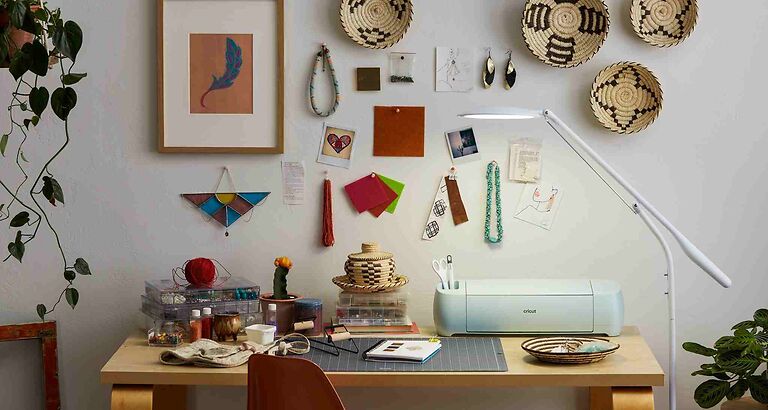Cricut Design Space is a very useful design creation tool used for crafting projects and other artistic work. It is loaded with features which will make the experience feel like a bliss. Users can easily use the templates, photos, tools and other creative elements to create a project from scratch. If a user wants to create a design while on the go, they can try the Cricut Design Space mobile app. Don’t be tricked by its simplicity. The Cricut Design Space mobile app has everything that the service has to offer and more. You can create intricate and detailed designs from wherever you want. All the Cricut Design Space features, right on the palm of your hand. If you own a Cricut Explore or Maker, you can connect those too. And of course the app is available for iOS devices (iPhone and iPad). Why won’t it be!
But things often don’t go as expected. iPhone users can face errors when trying to use the app. Some features like loading images or the slice tool can fail to work sometimes. Dealing with this situation can be tricky and frustrating. Hence, here is a list of troubleshooting methods to help you fix the problem.
Also read: How to remove airplay device from iPhone & iPad?
Google Drive not uploading: Fixes & Workarounds
Fixes for Cricut design space not working on iPhone:

1) Check the device date and time:
This fix is helpful for the users who are getting the following error message – There is no active session or No internet connection. Even if the error messages do not resonate with the problems in date and time, this is the fix that is suggested by the Cricut support team. Go to your device’s Settings and open the Date and time settings. You don’t have to manually look for the setting. Just type ‘date and time’ in the search box at the top of the screen. Preferably, the date and time should be set to calibrate automatically. Make the following change and check if you can use Cricut Design Space on your iPhone.
2) Sign out and sign back in to your account:
If the prior fix did not help you, sign out of your Cricut account on your iPhone. But before signing out, make sure to backup important files to the cloud, or on a different device. Now, restart your iPhone and open the Cricut Design Space app. Sign into your account and everything should work just fine.
3) Reinstall app:
If signing out does not help, uninstall the app completely. Just like before, save your important files and projects. Uninstall the app and restart your iPhone. Now go to the App store and install Cricut design space. Open the app and login to your account. None of the possible errors should persist after this step.
4) Check your internet connection:
If troubleshooting the system and the app did not help you, you might want to cross check your internet connection. Check by opening another app which uses internet . If your internet connection is slow, you will face similar problems on every app on the iPhone. You should consider contacting your ISP about the problem with your internet connection. Fixing it should solve the Cricut Design Space error on your iPhone.