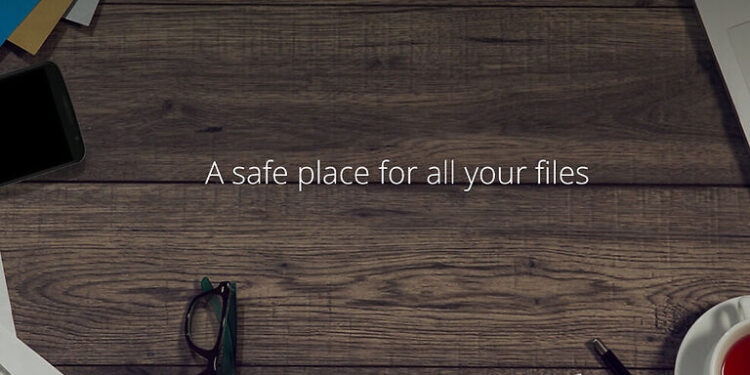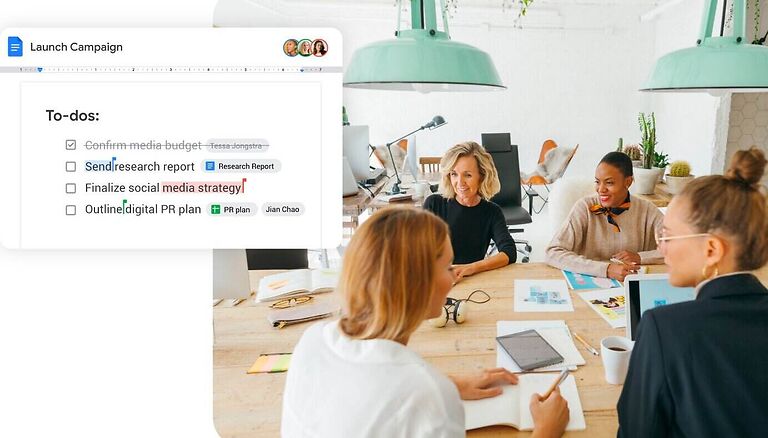Are your photos, videos, or other files not uploading on Google Drive? Then you might want to take a look at the following article. Find out why this might happen and how to solve the issue.
Google Drive is one of the most renowned cloud storage services. Usually integrated with Android devices, it can be synced with various devices for efficient access. If you use Google Drive heavily, there is a chance that you might run into issues related to uploading files. Many reports suggest that not being able to upload files on Google Drive is a very common error. Even for those who have bought extra space to store their files. So, why are users unable to upload files on Google Drive?
Well, there can be various reasons for that. The first most prominent reason is the exhaustion of storage space. Many users prefer not to buy extra storage and make do with the standard account. While this works for most users, some can still run out of space. In some cases, it doesn’t even matter if you haven’t uploaded files to your drive. Many users back up their Whatsapp messenger to their drive storage. This can contribute to the storage space greatly. Also, your emails are backed up on Drive. So, even if you aren’t actively uploading files, you can exhaust your storage space which will prevent you from uploading files. Other reasons can be unsupported file type, connection issue, or just a minor system glitch. Take a look at the fixes given below to deal with this issue.
Fixes for Google Drive not uploading files:

1) Check your Internet connection:
Make sure that your internet is not facing any issues. If you find out that your internet is slow or not working, try to fix it. You can power cycle the router or contact your ISP about the issue.
2) Check available storage space:
Right when you open Google Drive, you should be able to see the available space that you have left. If your storage space is exhausted, manage your files and make space for important ones. You can also check the components that occupy the storage space. As mentioned earlier in the article, Whatsapp messenger backups can be a potential reason for unknowingly exhausting your storage space. If you still have a lot of space available on your drive, try the next step.
3) File name:
According to guidelines, your file cannot contain <, >, /, \, ?, * characters. If that’s the case, remove them and try to upload the files on Google Drive again. If this doesn’t fix Google Drive not uploading issue for you, try the next step.
Also read: Google Play Music no longer available & not working for users
Grammarly not working in Google Docs: Fixes & Workarounds
4) File type:
Like the characters mentioned in the previous step, there is a list of file types allowed on Google Drive. Take a look at the list and make sure you aren’t trying to upload a file other than those. The file types are –
General files
Archive files (.ZIP, .RAR, tar, gzip)
Audio formats (MP3, MPEG, WAV, .ogg, .opus)
Image files (.JPEG, .PNG, .GIF, .BMP, .TIFF, .SVG)
Markup/Code (.CSS, .HTML, .PHP, .C, .CPP, .H, .HPP, .JS, .java, .py)
Text files (.TXT)
Video files (WebM, .MPEG4, .3GPP, .MOV, .AVI, .MPEGPS, .WMV, .FLV, .ogg)
Adobe files
Autodesk AutoCAD (.DXF)
Illustrator (.AI)
Photoshop (.PSD)
Portable Document Format (.PDF)
PostScript (.EPS, .PS)
Scalable Vector Graphics (.SVG)
Tagged Image File Format (.TIFF) – best with RGB .TIFF images
TrueType (.TTF)
Microsoft files
Excel (.XLS and .XLSX)
PowerPoint (.PPT and .PPTX)
Word (.DOC and .DOCX)
XML Paper Specification (.XPS)
Password-protected Microsoft Office files
Apple files
Editor files (.key, .numbers)
5) Reinstall app:
You can do this for both the mobile and desktop app. Log out from your account and uninstall Google Drive. Reinstall the app and sign in with your account. This should fix the issue and let you freely upload files on your Google Drive account.
Know that, sometimes Google Drive servers can face outages. So if you cannot fix your situation even after trying all the mentioned fixes, wait for some time before trying again.