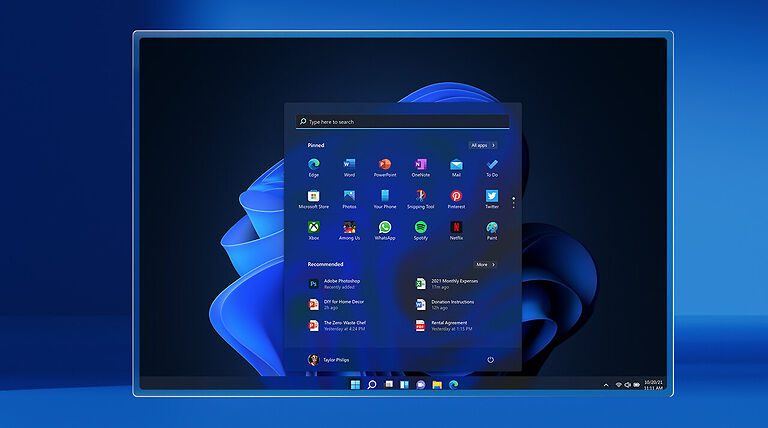The “Critical process died” error is basically a type of BSoD (Blue screen of death) error that troubles a lot of users. So, if you too are facing this error on your Windows 11 system, follow the troubleshooting methods mentioned in our article.
The critical process died error on Windows 11 or even a prior version is usually caused by software or hardware incompatibility. An incompatible hardware driver or a program update can disrupt the normal functioning of your PC. We have demarcated an array of fixes you can try to get rid of the critical process died error on your PC.
Fixes for Critical Process Died Error on Windows 11:

Before you attempt any of the fixes mentioned below, hard boot your PC 3 times until you find yourself on a blue screen that reads ‘Automatic Repair’. A hard reboot is performed when you press and hold the power button on your PC for more than 10 seconds. Repeating this 3 times triggers automatic repair that gives you a lot of options to treat various errors on your device. Click on ‘Advanced options’ > ‘Troubleshoot’ > ‘Advanced options’. Now follow the steps given below.
1) SFC and DISM scan:
From the options in front of you, select ‘Command Prompt’. To run the SFC scan, just type in “sfc /scannow” and wait for the scan to execute itself. Once you are done, perform the DISM scan. To do that, type in these three commands one after the other –
a) DISM /Online /Cleanup-Image /CheckHealth
b) DISM /Online /Cleanup-Image /ScanHealth
c) DISM /Online /Cleanup-Image /RestoreHealth
When you are done with these scans, move on to the next step to further work on the critical process died error on your device.
2) Startup Repair:
Select the startup repair option from the list of ‘Advanced options’. This option will start a scan to check for irregularities on your device and optimize the startup procedure. Wait patiently as the scan completes. Though this step won’t do much on its own, it will definitely help in getting rid of minor errors in your system.
Related: Blue screen error on Windows 11: How to fix it
Video dxgkrnl fatal error on Windows 11: How to fix it?
3) Boot through Safe Mode:
This is just a preparatory phase that is useful for the next few steps. Click on ‘Startup settings’ > ‘Restart’. The safe mode is generally associated with the number 4. Press the ‘4’ key on your keyboard to initiate the restart. Once the PC is booted into safe mode, follow along with the next step to solve the critical process died error on your computer.
a) Driver updates
To check if any of your hardware drivers have a pending update, search for ‘Device manager’ in the search box on your taskbar. Launch ‘Device manager’ to be presented with the list of all the drivers on the left side of the window. Check if you can see any notifications that are yellow in color. If there are, it is indicating an available update. Install it and check if the critical process died error is resolved.
b) System update
Go to settings and click on ‘Windows update’. Install any updates that might be pending. If you had recently updated your system, try rolling back that update. Select ‘Update history’ and check which update was the most recent one by checking the date under them. Uninstall the most recent update and restart your PC. This should solve the critical process died error on your computer.