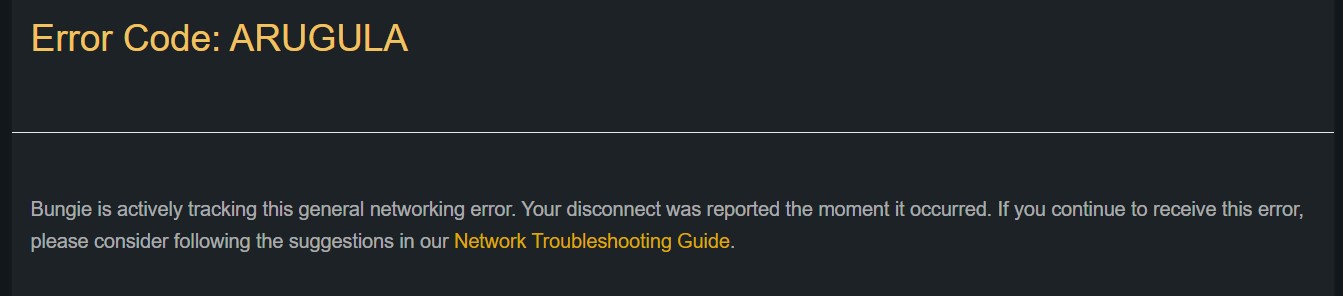While playing competitively or completing PvE missions in Destiny 2, have you been greeted with the error code Arugula? This is an infuriating error code that players are facing lately. While the actual reason for the occurrence of this error code is not known, there are a few workarounds. In this article, we will show you how to get rid of the Arugula Error Code in Destiny 2 so that you can resume whatever mission you were on before getting interrupted by it.
Destiny 2 is a free-to-play sci-fi first-person shooter developed by Bungie, the original creator of the Halo franchise. The game requires an active internet connection to play and is available on most of the major gaming platforms. That being said, Destiny 2 is also known to run into a bunch of errors, one of which is the error code Arugula. This error code triggers when you’re engaged in PVP. But many have reported facing this error in PVE as well. So what causes this and most importantly, how to fix it?
Destiny 2 Error Code Arugula: How to fix
Bungie has already acknowledged the Arugula Error Code and stated that networking problems are to blame. Since Destiny 2 requires one to be consistently connected to the internet, even a small hiccup in your network connection might show you this error. It is worth mentioning that a recent game update or patch might also be the cause of this error. Whatever the cause is, try the following workarounds to fix this error code.
This is what Bungie had to say regarding the error:
Check if your Internet connection is stable
First, you need to make sure that there are no client-side connectivity issues. Quit Destiny 2 and turn off your PC/console. Also, turn off your WiFi or router. Wait for a few seconds, restart all the said devices, and launch the game. Try engaging in some PVP or PVE. If you don’t receive an error, congrats! You’ve fixed the issue. If the error persists, we have other fixes.
Contact your ISP
Try connecting your PC/console to another Internet connection source, such as mobile data (although this is not recommended) or, more preferably, to a connection from another ISP. If the game works perfectly fine on a different network source, you need to contact your ISP and ask them about any mishaps on their end.
Check for Additional Network fixes and workarounds
You can head over to the official Bungie network troubleshooting website to learn about other means to solve the Arugula Error Code, which includes methods to improve latency, port forwarding, etc.
Check if Destiny Servers are up and running
Last but not least, you should also make sure that the game’s servers are working fine. To do this, head over to Destiny 2’s server maintenance and update status website to stay up-to-date with planned and unplanned server outages. If the servers are indeed down, consider trying again after some time.
On that note, we hope that this guide has provided you with all the information you need to solve the Arugula Error Code in Destiny 2. Also, consider following Android Gram to stay up-to-date with the latest gaming trends and news.