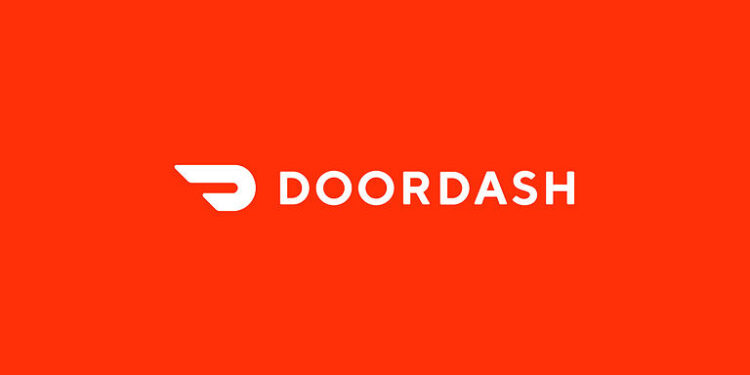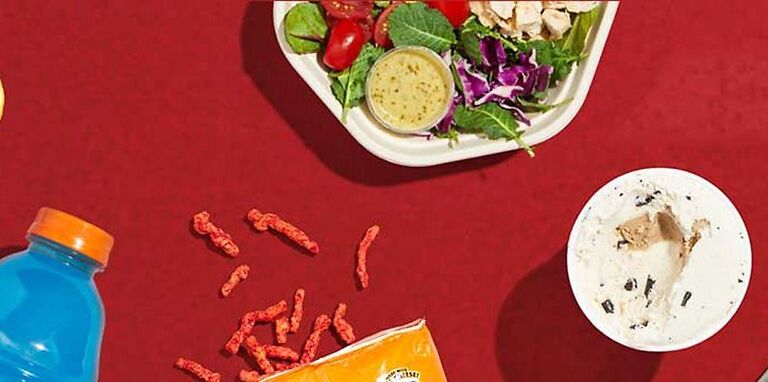It is not always convenient to physically visit a food joint that you like. Hence, many people use Doordash as a means of easily ordering food from food outlets near them. You can go through the menu for different restaurants in your area all in one place. Doordash is responsible for receiving your order and delivering it to you. It also gives exposure to small scale businesses, letting them gain new customers through the Doordash menu. But some users are having trouble loading in the menu on Doordash. This makes it impossible to explore the dishes or outlets that you might like and order your favorite food. If you have been struggling with the same problem for a while now, you might want to keep reading the article. Fortunately, it is easy to fix the problem and won’t take much time at all. Use the troubleshooting steps given below to fix the Doordash menu problem.
Fixes for Doordash not showing full menu:

1) Force close and Restart the app:
Force close the app from the device settings. It might be different for different devices. Android device owners can do this simply by tapping the app and holding it for a couple seconds. A small window will pop up with the option to force close the Doordash app. After force closing the app, open it again. The menu should reappear. If you are trying to access Doordash from a browser, close the website and open it again. This should be enough to fix the problem.
2) Clear app cache:
Another thing you can try to fix the Doordash app menu is to clear the apps cache files. On an Android phone, tap and hold the app again and select the option to clear its cache files. On an iOS device, go to Settings > General > Storage > Doordash app > Offload app. After clearing the cache files, open Doordash and see if you can access the menu.
3) Restart phone:
The easiest way to fix a software error is restarting the device. Whatever device you are using to order food from Doordash, restart it and reload Doordash. There shouldn’t be any problems after this step. However, if you still cannot see the menu, try the next step.
4) Check your internet connection:
Open a different app on your device. Carefully observe its performance. See if the overall performance is jittery or if the app is lagging. The best way would be to open a video streaming app and playing a video at full quality. If your internet is running at the optimum speed, everything should be smooth. But if it isn’t, power cycle your router. Power cycling the router should be enough to deal with small problems. However, if that does not fix it, contact your ISP for help.
5) Check server status:
If none of the above steps fix the Doordash menu, look up ‘Doordash Server status’. If the doordash servers are down for some reason, problems like these are obvious. Wait for the servers to be up again. This should be an automatic fix for the problem.