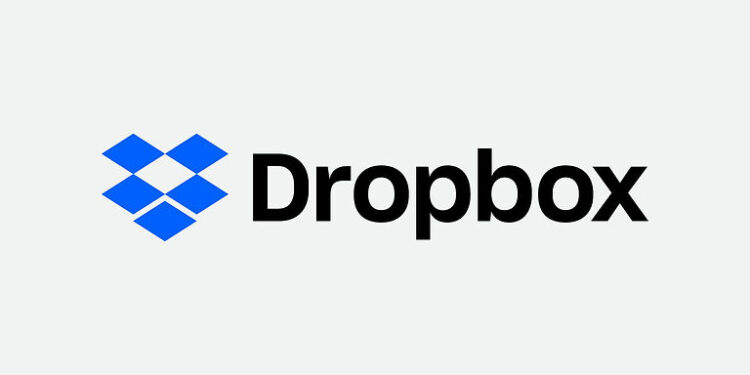Can’t download a file from the Dropbox direct download link? Then try to solve the issue with the troubleshooting methods mentioned in this article.
Dropbox offers services like cloud storage, file hosting and other relevant services. A cloud storage service is very beneficial as you can share a large amount of data without actually sending it to every individual. Using Dropbox is quite similar to other cloud storage services. It can be used through a mobile or desktop application or from the website using a browser. Though Dropbox is very useful, many users have reported that the link sharing service behaved abnormally stopping them from downloading the necessary files. Basically, the direct download feature was not usable sue to some unknown reason. This can be a major problem especially for the users who are using the service for an official work. There can be various reasons for the direct download link to fail. So, let’s go through the troubleshooting methods that tackle every possible aspect of the problem.
Also Read: How to fix PS5 Error saved data cannot upload to cloud storage issue
How to restore or recover Steam Cloud saves?
Fixes for Dropbox direct download not working:

1) Check for bandwidth limit:
Dropbox has a daily bandwidth limit for the free users as well as the subscribed users. The bandwidth limit for a user who uses Dropbox for free is 20 GB while the bandwidth limit for a professional account is 200GB. If you have already exceeded the daily limit depending on your type of account, then you know the reason for your problem. This is one of the most prominent reasons for the Dropbox direct download to stop working. You might have to wait until the next day to be able to use the link again.
2) Access using incognito mode:
Switch your browser to incognito mode before using the Dropbox direct download feature again. you can use the ‘Ctrl + Shift + N’ shortcut to activate incognito mode on your browser. Now, paste the direct download link and check if you can access the necessary files. This method should bypass any minor problems with your browser. If it doesn’t work, try the next method.
3) Clear cookies:
When browsing through different websites, the browser stores a lot of junk data and temporary files which can sometimes include malware. So, it is a good idea to clear all the cache files and cookies stored on your browser to try and solve this error. The option to clear the browsing data and cookies is usually under Tools/More tools option. Just click on the Menu icon on your browser to find related options and proceed from there. Select the type of data you want to delete and click on Clear data to confirm. When the browsing history and cookies are cleared, try using the Dropbox direct download feature again. If it still does not work, check out the next method.
4) Update browser:
You can also try to update your browser. Click on the Menu icon and select Help. In the About section of your browser, there will be an option to look for updates. If there are any updates pending for your browser, install it. Restart your browser (preferably your device) and try to use Dropbox direct download again. You can also try using a different browser. Since every system has a secondary browser, try using that for a change.