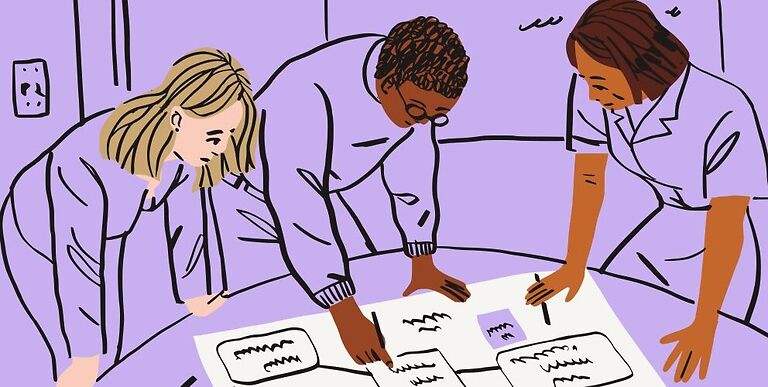Are you not able to log into your Dropbox account? Then take a look at our article to find out how you can solve the issues with the Dropbox login page not working.
Dropbox is a cloud storage service which lets you host, share and manage your files. Cloud storage is helpful especially when you want to share or receive large files. It saves time by reducing the time needed to both send and receive the file. The benefits of using a cloud storage are endless. What’s more important is the user satisfaction when using Dropbox. But, since the past few years, Dropbox users have been lodging various complaints regarding the service. A few recurring and irritating errors keep affecting new devices every day.
One such similar error is the login page not working. This error is limited to the users who use Dropbox on a browser. The error can also be seen affecting the users on the desktop app. Essentially, when a user tries to log into their Dropbox account, the page either goes blank or does not load at all. This might make one frustrated and eager for a fix. Take a look at the list of fixes mentioned below. There are also a few user suggested fixes that might be very helpful depending on your situation. Use those to quickly get over the problem and continue using Dropbox without worrying about the login page failing.
Related: Dropbox direct download not working: Fixes & Workarounds
Dropbox not working on iPhone & Android: Fixes & Workarounds
Fixes for Dropbox login page not working:

1) Try a different browser:
The first thing you should try doing is trying a different browser. If you can try accessing your account from a different device altogether, that would be better. This will let you know if it’s the website or is the problem limited to a single device you use. If you can access your account from a different browser on the same device, try out the troubleshooting methods for a browser that are listed below. If you can’t access through the secondary browser but a second device works fine, you might want to look for issues on your device. Maybe a malware scan or system update can solve the issue.
2) Alt and click:
This is a user suggested workaround that can be used on both the desktop app and browser. What you need to do is, after entering your user ID and password, press hold the Alt key on your keyboard and then click on the sign-in button. The reason why this works is beyond explanation. But, it’s worth trying. If you can get the Dropbox login page working with this trick, well and good. If not, try the next method.
3) Update browser:
Check your browser for available updates. On almost all the browsers, the update option is located in the About section. Go to About and check if there are any pending updates. If there are, install it and restart your device. Check if the Dropbox login page has started working.
4) Clear cache:
You can also try clearing the cache files and cookies on your browser. While you’re at it, revert back any changes you might have made in the privacy settings. Changes in the privacy settings can often cause such errors. When you are done, try to use Dropbox and see if the login page is working normally.
5) Check plugins and extensions:
Uninstall the plugins or extensions that you might have added to your browser. Some extensions block actions from websites. This might be the reason that you are not able to proceed to login on Dropbox.