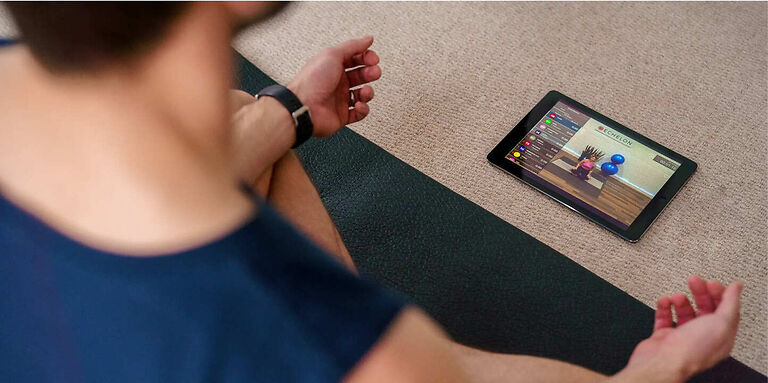Everyone wants to enjoy scenic views and the comfort of nature while working out or riding a bicycle. Of course, doing this is not always possible for everyone. But, Echelon makes this possible even without having to leave your house! The Echelon app can turn your indoor gym into an outdoor adventure within a minute.
COVID made a lot of people aware of their lifestyle. Many people have made efforts towards their health, by working out even with the lack of actual training equipment. Echelon, however, makes this easy by giving its users access to online training sessions with scenic views in the background. Such interactive features can definitely set the mood for a workout.
But considering the fact that it is an app, it might run into problems from time to time. This can disrupt your workout routine and make you question its reliability. Since you are reading our article, you have probably run into a problem with the Echelon app. You need not worry because we have a list of all the troubleshooting methods you can try to fix your problem. Read the rest of the article to learn what you can do when the Echelon app is not working for you.
Related: Zwift not working on Apple TV: Fixes & Workarounds
Zwift not working on Windows 11: Fixes & Workarounds
Fixes for Echelon app not working:

1) Restart the app:
Many of the problems with the Echelon app are solved by just restarting the app. Tap the home button on your device and remove Echelon from the list of recently used apps. Now launch the app again and check if you are greeted with the following message – “Who is riding today?”
This message will indicate that the app has launched correctly.
2) Restart your device:
If restarting Echelon does not make it work, then try to restart your device. Restart your device and launch the app again. Any system errors will be solved resulting in a properly working app. Launch the app and connect your training machine.
3) Check the Bluetooth connection:
If you are having trouble connecting the app to your training equipment check the Bluetooth devices that are left on. Make sure that the Bluetooth of only the required devices are left on. Try connecting using Echelon again to see if it starts working.
4) Reinstall app:
If none of the above fixes helped, it is better to just reinstall the app. This is a good way to get rid of problematic files saved by the app on your device. Uninstall Echelon and restart your device. After the restart, install the app again. Log in and check if Echelon is still not working. If it isn’t, try the next step.
5) Check your internet connection:
Fluctuations in the internet connection can cause problems in an app as well. A good way to check your internet connection is to launch some other app on your device. If you observe similar errors or jittering, you might need to troubleshoot your connection. Turn off your router and unplug the power cable for 30 seconds. After that plug the cable back into the router and turn it on. Connect your device to the network and check if that solved your issue. Users who were operating the app on a cellular connection can toggle the Airplane mode on and off. This will achieve the same goal and hopefully fix the problem. If Echelon still refuses to work, the reason mentioned below might be the answer you need.
6) Check the server status:
You might want to make sure that the Echelon servers are up and running. Check for app notifications mentioning “maintenance” or “outage”. If there are issues with Echelon’s servers, no amount of troubleshooting can solve the problem. Inevitably, you will have to wait for the problem to be sorted. Hence, if the Echelon app is not working even after troubleshooting it, try to launch the app again after a couple of hours.