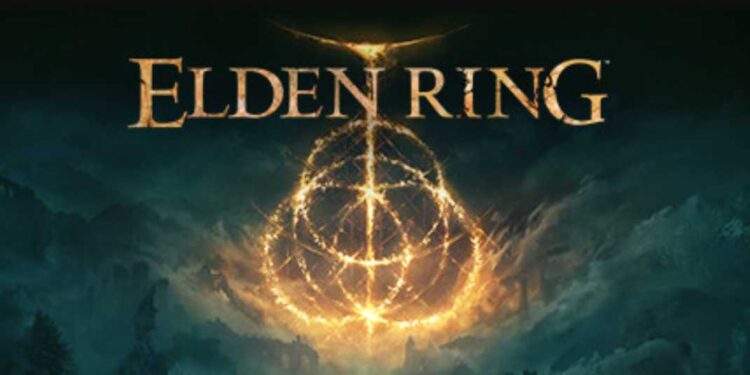Elden Ring, the highly anticipated action role-playing game developed by FromSoftware and published by Bandai Namco, was released on February 25, 2022. The game received rave reviews from critics and gamers alike, with many praising its challenging gameplay and immersive world. However, like any other game, it is not immune to crashes and errors. When this happens, it is essential to find the crash log location to help diagnose and fix the issue. Therefore, we will explore how to find the Elden Ring crash log location on both PC and PlayStation.
Also read: Elden Ring Seamless Co-op not working: Fixes & Workarounds
Elden Ring crash log location: Where is it?
PC Crash Log Location
If you are playing the game on a PC, you can find the crash log location by following these steps:
1) Go to the Event Viewer on your Windows Program
The first step is to access the Event Viewer on your Windows Program. To do this, click on the Start button and type in “eventvwr.msc” in the search bar. Click on the program to open it.
2) Find the Full Report
Once you have opened the Event Viewer, you must find the full report for the Elden Ring crash. To do this, navigate to the Application tab and look for the latest event with “Error” in the Level column and “Application Error” in the Source column. Click on this event to open the full report.
3) Copy the Text on the General Tab
After opening the full report, navigate to the General tab and copy the text. This text will contain the crash log location for Elden Ring, as well as other important information about the crash.
4) Include Other Crash Reports
If multiple crash reports are displayed (from other apps, files, dlls, etc., and in other tabs as well), you can also include them. This information may be useful in diagnosing and fixing the issue.
PlayStation Crash Log Location
If you are playing Elden Ring on a PlayStation, you can find the crash log location by following these steps:
1) Go to Settings
The first step in finding the Elden Ring crash log location on PlayStation is to go to Settings. You can access this by selecting the Settings icon on the home screen.
2) Go to System
After selecting the Settings icon, navigate to the System option.
3) Go to System Software > Error History
Once in the System menu, select the System Software option, and then select Error History. This will show you a list of all the recent errors and crashes on your PlayStation, including any crashes that occurred while playing Elden Ring.
Conclusion
In conclusion, finding the Elden Ring crash log location is an important step in diagnosing and fixing any issues that may arise while playing the game. Remember to include any other crash reports that may be displayed, as this information is important as well. On this note, do not forget to visit Androidgram for the latest updates in the world of tech and gaming.