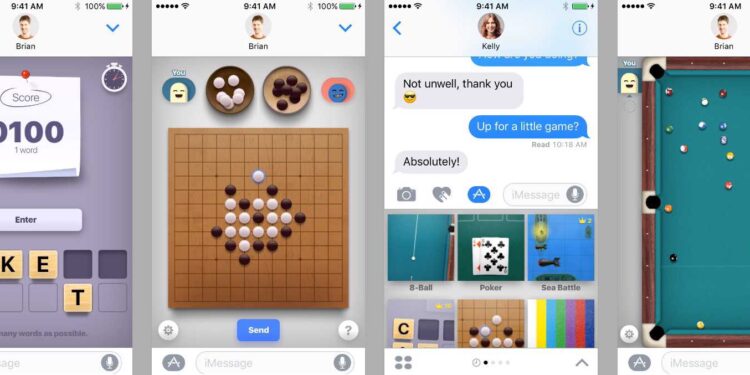Game Pigeon is a popular iMessage extension application that allows users to play games with friends and family within the iMessage app. However, several issues can occur when trying to use Game Pigeon, including the not working error. This error can arise due to various reasons, including outdated iOS versions, iMessage activation issues, and iOS/iPadOS glitches. Therefore, it is important to solve this issue to continue having fun with games.
Also read: The Settlers New Allies Audio/Sound Not Working Issue: How to fix it
Game Pigeon not working (2023): Fixes & Workarounds
These are the following fixes through which you can effectively make Game Pigeon work on your device:
1) Restart Your iPhone
The first thing you should try when is restarting your iPhone. Restarting your device can often resolve random issues that are difficult to diagnose. To restart your iPhone, press and hold the power button until you see the slider that says “slide to power off.” Once the iPhone turns off, press and hold the power button again until you see the Apple logo.
2) Check Your WiFi/Cellular Connection
If you are already aware of the app’s active network requirements, ensure you are either connected to a WiFi network or have cellular data working. Check your WiFi and cellular settings to ensure that your iPhone is properly connected to the internet.
3) Change Date/Time
If you have an incorrect date or time set on your iPhone, that can cause problems with many Apple apps, including Game Pigeon. To ensure that your date and time are correct, head over to the device settings and tap on General. Tap on Date & Time and ensure that the “Set Automatically” slider is enabled.
4) Log Out of Your Apple ID and Log In Again
Doing a simple login cycle with your Apple ID can solve many issues with your phone. Head over to the settings and tap on Messages, then tap on Send & Receive. Tap on your Apple ID at the bottom and choose Sign Out. To log back in again, go to the settings menu, and you’ll see an option to sign in to your Apple account. Restart your phone once you’re done.
5) Reset Your Network Settings
Incorrect network settings on your iPhone can hinder internet access and cause iMessage to malfunction. To reset your network settings, head over to the settings and tap on General. Scroll down and tap on Reset, then tap on Reset Network Settings.
6) Check for iOS Updates
A bug in your iOS system could also be causing the error. Developers usually release patches or subsequent updates to fix such issues. Head over to the settings and tap on General, then tap on Software Update. Ensure that you’re on the latest version available. If not, update your device immediately.
7) Re-Enable iMessage Disabling and re-enabling iMessage
Head over to the settings and tap on Messages, then turn off the iMessage toggle. Restart your device, and once it boots back up, repeat the previous steps to re-enable iMessage and check if it resolves the error.
Conclusion
Game Pigeon is an exciting and fun way to play games with friends and family within the iMessage app. By following these simple steps, you should be able to fix the error and enjoy playing games with your loved ones. Also, do not forget to visit Androidgram for the latest updates in the world of tech and gaming.