Are you not receiving email notifications from Google calendar on your device? Then you might want to read the article until the end to find out how to fix it! For anyone who is bad at remembering important dates and events, Google Calendar can prove to be a very useful tool. You can set a notification option that is the most viable for you. Moreover, you can create a schedule for an event and share it with others. This is a great function to help manage group events that take place on a larger scale.
Many users rely on Google calendar to notify them about their next important event. And many of those users prefer a notification through mail. But there have been cases where users claimed that they were unable to receive emails. Considering the worst-case scenario, users who are unaware of the bug might miss out on major events that are important to them. If you want to save yourself from this inconvenience, continue reading the article. Implement the fixes mentioned below on your device to get rid of this problem instantly!
Also read: Google Maps voice not working: How to fix it
Outlook search not showing recent emails: How to fix it
Fixes for Google Calendar email notifications not working:
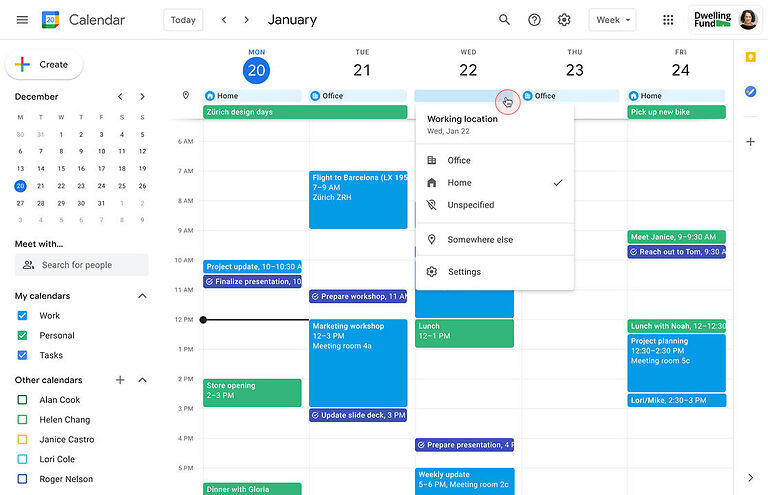
1) Check spam folder and report not spam:
This is a problem that is the reason for most blunders in email notifications. Due to the privacy settings of your email account, notifications from Google Calendar may end up in your spam folder. There is no particular reason for it. Emails that are sent by legit individuals can also end up in the spam folder due to issues in the filtering algorithm. So, check whether you have been receiving calendar notifications in the spam folder. If you see one, open the email, tap on the three dots [top-right], and choose Report not spam to tell Gmail that it’s not a spam email. After this, you should receive calendar notification emails in your Inbox.
2) Check Calendar settings:
Go into the Calendar event notification settings, and enable the option to receive notifications via email. If the option for a pop-up notification is enabled, you will not receive emails from Google calendar. After checking this, try creating a test event to check if you are able to see an email notification. And don’t forget to check the spam folder.
3) Update Google Calendar:
Many users have reported the following problem with Google Calendar in the past. Users who contacted the Google support team were promised a patch release in the near future. Hence, if none of the above solutions worked for you, it is probably because the bug still exists for your version of Google calendar. Update the app through the apps store on your device and create an event again, to test the result of this fix. If the problem keeps recurring, you should expect another patch soon.
4) Clear cache and restart device:
If nothing you do fixes the problem, clear the app cache stored by the app on your device and restart. Clearing the cache files will refresh the database. And restarting the device is an extra measure to solve a bug in the system. Now check again if you are able to receive email notifications through Google Calendar. Or, you can simply reinstall the app on your device.

