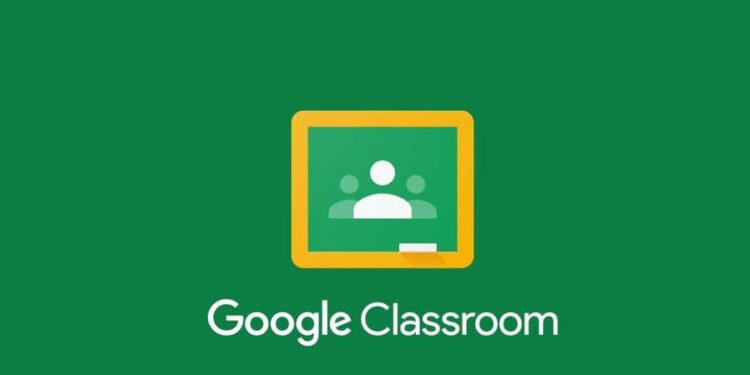Back in 2020, when the pandemic was at its peak, many applications including Microsoft Teams, Zoom, and such, became popular. These applications basically allowed working professionals to connect with each other via online meetings. Among these applications, Google Classroom was very popular among students and teachers, as it offers a bunch of useful features for both. Using this platform, teachers can create specific classrooms for their subjects to teach in, and students can join them. One of the basic features of Google Classroom includes the ability to upload or submit files based on requirements. However, it seems there is an underlying issue with this feature. If you too are unable to upload file in Google Classroom, consider reading this guide for more details on how to fix the issue for good.
Whether you are a student who is trying to submit an assignment just before its deadline or a teacher who is trying to upload new material for students to access, the issue can occur in both cases. As of now, there is no proper explanation as to why this problem occurs in the first place, but there are a few workarounds worth trying to fix it. In this guide, we have shared a few of the most effective ones.
Also read: Prizepicks deposit not showing up: How to fix it
Google Classroom not able to upload file: How to fix it
As this issue isn’t limited to a particular cause, you will have to try a bunch of workarounds to get rid of it. Here are some of them:
1) Clear Browser Cache
If you are encountering an error while trying to upload a file in Google Classroom, consider clearing the browser cache. Doing so is quite straightforward. All you need to do is head over to the browser’s Settings menu and search for the cache option. Once found, select Delete Cache and then head over to Google Classroom again. Refresh the page once, and then try uploading a file. Check if the issue persists.
2) Log out of Google Account and then Log in
If the issue persists, you can try logging out of your Google account that’s linked with the browser and then logging in again. Also, while logging out, make sure that you de-link the connected Google account from your browser. Doing so might fix the issue, although there’s no guarantee.
3) Check Google Drive storage
Before uploading a particular file in Google Classroom, the platform first uploads it to your Google Drive account. So, it is possible that since the upload is failing, your Google Drive Storage is full. If that’s indeed the case, you can fix the problem by simply heading to your Google Drive account, and then deleting any unnecessary files that are taking up huge space. After you’ve deleted some files, try uploading the file via Google Classroom and then check if the issue persists.
4) Disable Ad/Pop-Up blockers
If you have ad blockers or pop-up blocker extensions installed on your browser, consider disabling these and then try uploading a file.
5) Upload Manually
If uploading the file via Google Classroom is not working, you can try doing so manually. For this, first, go to Google Drive, and upload the required file. After this, go into the Settings menu of the uploaded file and set the Share restriction to Anyone with the Link. Once done, go to Google Classroom, and when prompted to upload a file, select the Google Drive option. Now, select the file that’s already uploaded, and then check if it works.
6) Use a different browser
It is also possible that the browser you are using to access Google Classroom is at fault. So, we suggest that you switch to the latest version of Google Chrome for the best compatibility with Google Classroom.
For now, these are the workarounds you can try to fix the upload not working issue in Google Classroom. We hope that the workarounds provided in this guide were helpful. If you find this guide informative, consider visiting Android Gram for more such interesting guides.