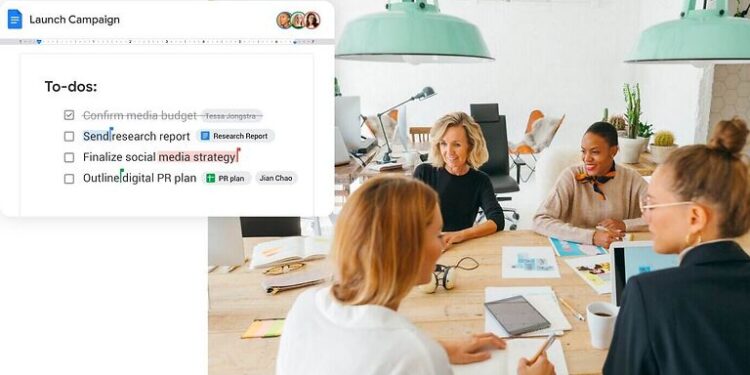Google Drive makes storing, managing, and sharing files easy and quick. The tasks that usually take a lot of time can be done in one swoop. Just upload the files you need to keep safe to Google Drive and securely share them with the people concerned. Moreover, Google Drive gives away 15 GB of cloud storage for free. This is a sufficient amount when you use it for personal file storage. Users can easily access Google Drive if they have an Android device or use the Chrome browser. No extra steps are needed. The Drive, once activated, syncs all of your information so you can access it from anywhere at any time. There are rarely any instances of errors or problems with it. But on some occasions, users can encounter an error in accessing folder contents on Google Drive.
The problem means that Google drive is having a problem reading or accessing the file or a file in the folder you are trying to upload. This can happen due to a bunch of reasons, all of which are tackled using the troubleshooting steps listed below. Read through the list and I hope that it helps you solve the issue as soon as possible.
Fixes for Google Drive error accessing folder contents:

1) Check the available storage:
Every Google Drive account is allocated 15 GB of free storage space. If you run out of this space, you can either free up some space by deleting files or buy storage space on Google drive. The problem is, that most users don’t pay attention to their storage space at all. Not because it is difficult to keep track, but because the sync between the apps is seamless. Having insufficient storage can be the reason for Google Drive error accessing folder contents. The first thing you should do is clear out some files to make space for new ones. Next, get rid of the files in the Trash folder. This should free up some space and let you upload the necessary files.
2) Check the server status:
If the trick mentioned above did not solve the problem, you should check the Google Drive server status. Just type in Google Drive server status in the browser and you should find the necessary details about it. You can visit the online community forums to keep getting updates about the situation. If the servers are down, wait patiently and try to upload the files after some time.
3) Check the internet connection:
A bad internet connection can also be the reason why are not able to upload the files. If your internet is working but is slower than usual, power cycle the router. If your internet is not working at all, call your ISP and get the issue fixed. After your internet returns to normal functioning, the Google Drive error accessing folder contents, will not persist anymore.
4) Update the app:
As a last resort, try to update the Google Drive app. Doesn’t matter if it’s a mobile or desktop application. Make sure that it is up-to-date. Reinstall the app if necessary. This time the Google Drive error accessing folder contents will be gone for good.