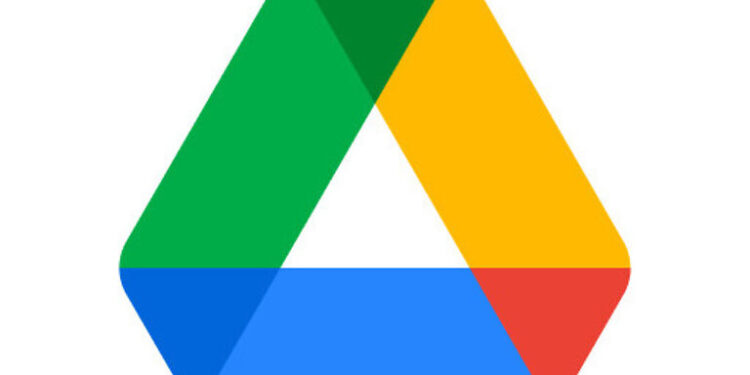Google Drive is no secret among the people who use it actively or the ones who just use it to backup data from different apps. It is one of the most widely used cloud storage services. Google drive is a trusty cloud storage service with fluent sync and easy-to-use features. Google Drive also makes it easier to share files with other users. You can upload the files that you want to share on the drive and create a link for them to access the files. You can also just add other Google Drive users so that they can directly access the necessary files. However, in an attempt to do so, some users have faced an error. Google drive error exceeded sharing quota can happen due to a bunch of different reasons. Hence, instead of wasting time listing the reasons for it, read the steps needed to solve it!
Fixes for Google drive error exceeded sharing quota:

1) Clear cookies and cache files:
All the users that are using their Google Drive account on a browser should try to clear the cookies and cache files. After deleting the cookies and cache files stored on your browser, restart it. When you reload the browser and go to your Google Drive account again, the ‘exceeded sharing quota’ error won’t bother you anymore.
2) Sign out and sign in again:
The next best thing to do for this error is to log into your account again. For this, you need to sign out of your Google Drive account first and then sign in again. Signing in again should solve the error. Try to share files with other users again.
3) Browse in Incognito:
Switch your browser to incognito mode before trying to access your Google Drive account. This is an easy way to bypass any difficulties or extensions that can be the cause of the error. If you were able to share files in incognito mode easily, then you should go through the extensions installed on your browser. Any extensions that you have installed very recently will have to go. Also, remove the ones that are rarely used. Now restart the browser and see if the ‘exceeded sharing quota’ error on Google Drive is fixed.
4) Use a different browser:
If the error is still not fixed, use a different browser to perform the necessary operations on your Google Drive. Using a different browser should more or less solve the issue for good.
5) Don’t notify the other user:
When you try to share a file with other Google Drive users, you will get a pop-up. The pop-up will ask you if you want to notify the user. When you keep that option enabled, the notification is sent through an email. The email can be okay for a few times, but if you want to share multiple files, these notification emails can be considered spam. Hence, when that pop-up appears, uncheck the box and then share the files. The ‘exceeded sharing quota’ error will no longer be a problem on Google Drive.