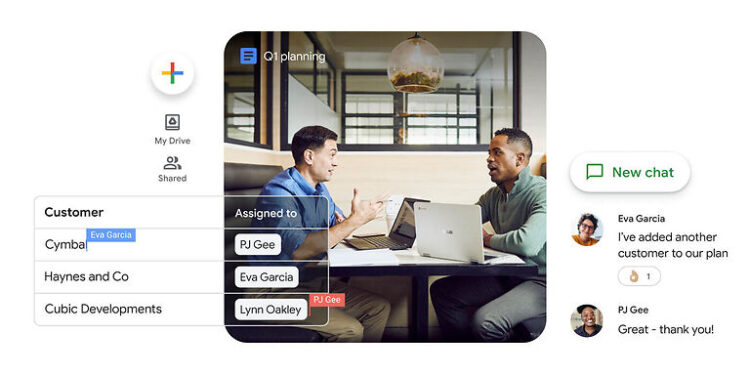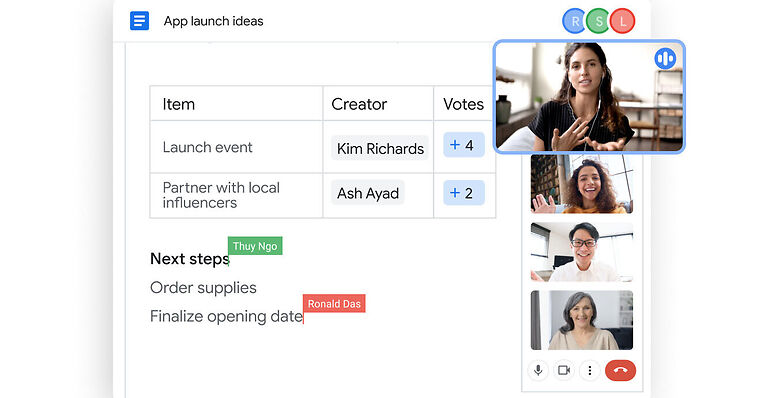Google Drive File Stream is an easy way for users to access the data stored online on Google Drive, right on their device. The data synchronization is seamless for the most part. But there are a few problems that can trouble a Google Drive file stream user. Some of these problems are – not being able to edit a file, failing to synchronize files completely, the ‘Preparing for Sync’ message displaying for a long time, and synchronization stopping all of a sudden. There can also be other errors similar to the ones mentioned. And given that there are not a lot of users who use Google Drive File Stream as compared to Google Drive itself, a fix is hard to come by. But we have your back! Here are some of the most relevant fixes that can help you solve any problem with the Google Drive File Stream. Read on!
Fixes for Google Drive File Stream not working:

1) Check your internet:
If your internet completely stops working, it is easy to tell. But a slow or fluctuating internet connection is a silent killer. You may blame your device or the service, however, it is your internet connection that is at fault. You can take a speed test online to confirm the problem. If your internet speed is slower than usual, power cycle your router and modem. If a power cycle does not fix the issue, contact your ISP and get it fixed.
2) Disable Firewall:
Disable the firewall on your device. Certain firewall settings can prevent Google Drive File Stream from working freely. Hence, disable the firewall momentarily and check if the service is working. If it works after you have disabled the firewall on your device, you will have to let the app through your firewall. That will most probably solve the issue.
3) Update app:
Update the Google Drive File Stream app on your device. You should also update your browser since both these programs work in harmony to get the job done. After updating the necessary programs, any problems with the app should not persist anymore.
4) Update OS:
Update the OS on your device as well. If there is an update lined up, installing it will help you avoid unnecessary system errors. After installing the update for your system OS, check if File Stream is working fine.
5) Reinstall the app:
When all of the above fixes fail to solve your issue, uninstall the app. After uninstalling the app, restart your device. When your device restarts, install Google Drive File Stream again. this time everything should work smoothly.