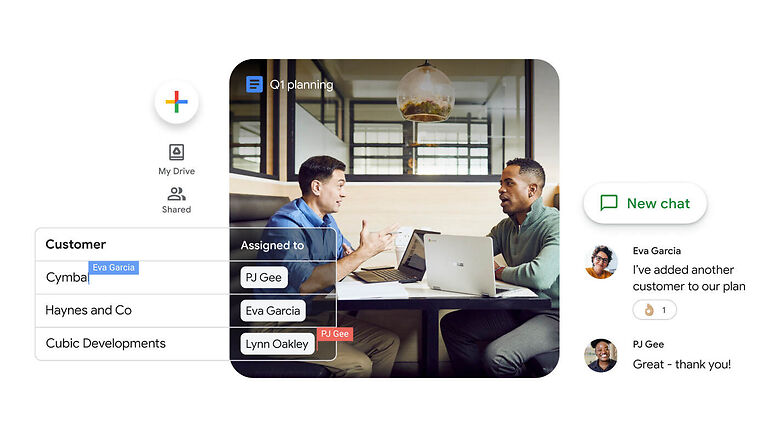Storage space is essential in a world that revolves around the internet. A lot of data needs to be processed quickly and efficiently. Many working professionals have to share files with a lot of data with multiple people. All of this is made easy with a cloud storage service like Google Drive. Google Drive is one of the many cloud services available in the market. But, Google Drive is a lot more trustworthy and is used by many people. Anyone can easily download the Google Drive desktop or mobile app and start using the service.
For now, let’s focus on Google Drive for mobile devices. Android devices come with Google Drive preinstalled and hence users don’t have to do much to get different apps synced with it. But iPhone users can also use Google Drive on their device. Install it with a simple tap on the screen and the rest will be taken care of. Since the cloud storage service is well known for its versatility, users do not expect it to malfunction in any way. But some user reports say otherwise. iPhone users have been reporting instances where they could not access their files on Google Drive. For users who are struggling with this issue on their devices as well, here is a list of fixes that will help you get out of it. Take a look!
Steps to fix Google Drive files not showing up on iPhone:

1) Offload app:
This is the easiest way to fix an app on iPhone. You can use this step in an attempt to fix any app on your iPhone and not just Google Drive. Go to Settings > General > Storage > Google Drive > Offload app. After this step, the app will work fine and you will see all of the files on your drive.
2) Check internet connection:
A fluctuating internet connection can also be the reason for the absence of certain files from your Google Drive account. The best course of action would be to contact your ISP and address the issue one on one. But if you want to try something on your own, power cycle the router. After your internet is fixed, the files on Google drive on your iPhone should be accessible.
3) Update the app:
Check the App Store on your iPhone and see if the Google Drive app can be updated. If an update is available, install it. The update should fix any problems with the app and show the files that were inaccessible before.
4) Switch accounts:
If you have multiple accounts on Google drive, switch to another account temporarily. Check if all of the files on that account are available. If the other accounts on Drive are working fine, maybe there’s an issue with the previous account. Remove it from the app and continue using the accounts that function normally.
5) Contact support:
If none of the above fixes solve the problem for you, contacting support would be in your best interest. Click here to contact support and get the Google Drive app fixed on your iPhone.