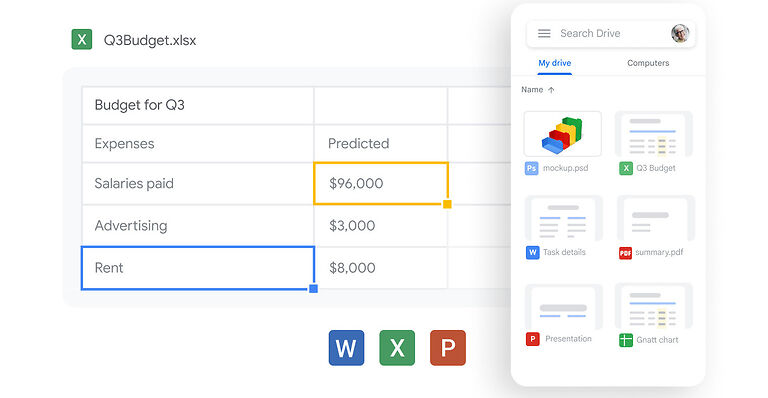Google drive is the default choice for many users when it comes to cloud storage. The service is easy to use and very convenient since it easily syncs with all your information. You can upload files on Google drive to keep them safe and share them with anyone you want with just a click. Drive is easily accessible for users who own an Android device and also the user who use the Chrome browser. However, the drive can also be used through the app that is available for both mobile and desktop devices. Mac users too can access Google Drive using the desktop application. The device and the cloud service sync effortlessly, most of the time. But, users have reported a problem with Google Drive on their Mac. The problem that bothers many Mac users is, the files going missing without a reason. They don’t see all of the files that should be in their drive or that they have just uploaded. If you too have been facing this issue on your Mac, here are some troubleshooting steps that will help you bring back the missing files on Google drive.
Steps to fix Google Drive not showing all files on Mac:

1) Check your internet connection:
Open other apps on your Mac to see if your internet is running at an optimum speed. If other apps on your devices are loading slower than usual, you can be sure that your internet is not functioning the way it should. Power cycle your router to try and fix the problem. If it is a minor network issue, things will go back to normal after a power cycle. Should it persist, contact your ISP.
2) Restart drive for desktop:
Close Google drive on your Mac completely. Make sure to shut down all of its instances that running in the background. Now open Google Drive again. All the files on your Google Drive account will be visible on your Mac.
3) Restart your Mac:
In case restarting the app doesn’t work, restart the device you are using. Restarting the Mac should refresh the system and fix any problems with the system.
4) Sign out of your account and sign in:
Sign out of your Google Drive account on your Mac. For good measure, restart your Mac before signing in. After restarting your device, open Google Drive and sign in to your account. This should bring back all the missing files on your account.
5) Reinstall Drive on Mac:
If none of the above fixes help you solve the issue, uninstall Google Drive from your Mac. After uninstalling it, restart the device and install it again. Log in using appropriate credentials. This will fix the error with Google Drive on your Mac.