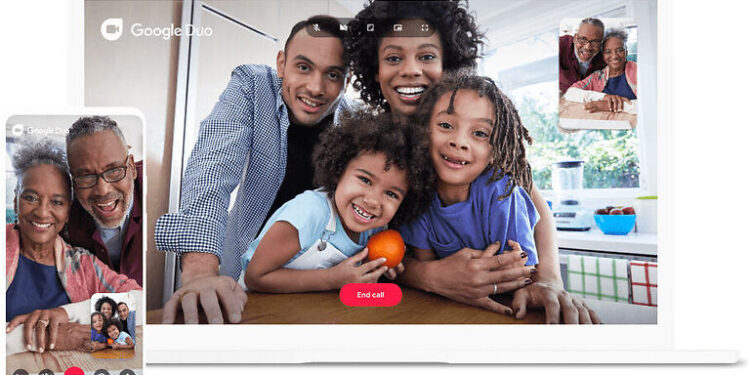Google Duo is a fun way to connect to your friends and family. It is an app that is totally dedicated to video calling and hence has a ton of features that make things interesting. If you are bored with the same old layout and participant cap on other social apps, Duo may be your choice! You can add up to 32 participants in a group call on Duo. This is a huge number when compared with other similar apps and services. Along with that, you can also use features that are normally not available on a video call app. One of those features is being able to share your screen. Sharing your device screen is a feature that is seen in social apps that are meant for large groups and administrative use. Moreover, there are some fun features like filters and effects on Google Duo.
The different filters and effects on the app can really lighten up the mood in a group call. If you are witty enough, you can pull off gags on the participants in the chat. For every user who is interested in using the effects and filters available on Google Duo, let us tell you how you can add those during a call. Also, if you want to know how to get more effects on Google Duo, continue reading to find out!
Also Read: Google drive error creating copy: Fixes & Workarounds
Google Meet notifications not working: Fixes & Workarounds
How to get more effects on Google Duo?

When you are in a group video call on Google Duo, access the effects by tapping on the ‘Effects’ button. This button will be at the bottom of the screen during an active call session. Click on that button and select effects. Note that this is where you will find the option to share your screen as well. The default option will be a neutral camera that is only showing your face. You can then scroll through the different effects on Google Duo and select the one that you find the most interesting.
Keep the effect on for as long as you like, and when you want to remove or change it, tap anywhere on the screen. This will reveal the list of effects again. Scroll further to find other effects, or change the effect to neutral if you want to stop using them. You can access these effects when you want to send someone a video message as well. The right side of the screen will have the options. Select the ones you like and record a message for your loved ones! As for adding more effects to Google Duo, you currently cannot do that. New effects cannot be added to the app. You will have to make do with the effects that are currently available on Google Duo.