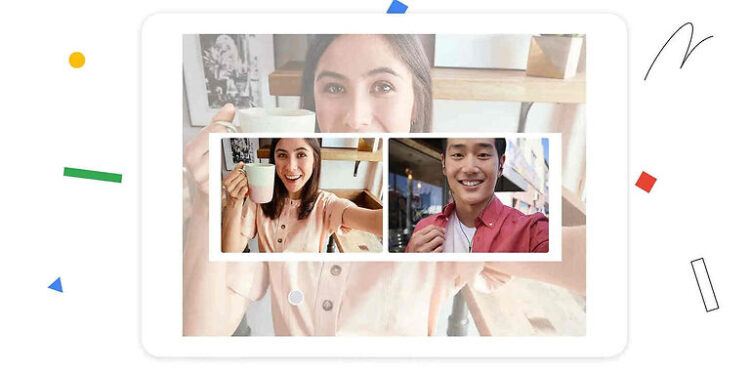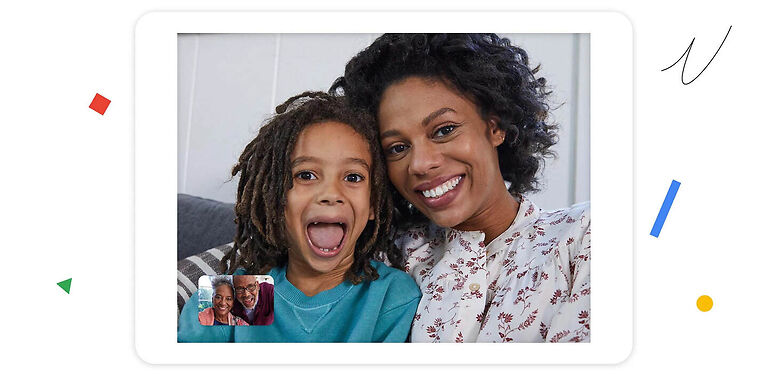A person looking for a crisp video quality during a video call will definitely give Google Duo a try! It is better than a lot of social apps when it comes to video chat and related features. There are various effects and filters to make things interesting. You can also share your screen with other participants. You usually don’t see such features in similar apps. Google Duo can give a user the most perfect solution for not being able to see their relatives and friends physically. But that can only happen if there are no issues with it whatsoever. That is not the possible outcome at least for today, since you are reading this article to find a solution for the network error on Google Duo.
The error itself suggests that there is a network problem bugging the app. You can use the troubleshooting steps below to fix your internet connection and solve the network error on Google Duo. You may ultimately have to contact your ISP if these steps don’t work out. But first, read through the rest of this article!
Related articles: Google Duo not working on PC: Fixes & Workarounds
Google Duo not working on iPhone: Fixes & Workarounds
Fixes for Network error on Google Duo:

1) Power cycle your router:
To power cycle, your router, first turn it off. Now, unplug the power cable from the router and also the modem if you have one. If your modem has a battery, remove it as well. Now, wait for a bit over 30 seconds. After 30 seconds, put everything back to how it was. Turn on your router and modem and connect your device to the network. This step will fix the network error on Google Duo on your device, given that the error was due to a temporary connection issue.
2) Reset your connection:
To reset your Wi-Fi connection, go to your device settings and select ‘Forget Connection’. Now reconnect by adding the password for the network. You can achieve the same effect with a cellular connection by turning on the Airplane mode for a few seconds and then turning it off. After this, the network error on Google Duo should not bother you anymore.
3) Restart your device:
A quick restart has never hurt anyone. It is the go-to troubleshooting step for any technical problem with a device. Hence, do the same with yours. After the restart, the network error on Google Duo will be fixed.
4) Use a different connection:
Connect to a different network connection. This is more of a test rather than a fix for the error. If you can make a video call without the call dropping on a different network, then it is time to look for professional help for your previous network.
5) Contact your ISP:
Since you could easily make a video call with a different connection, contact the ISP for the connection used previously. It is apparent that the issue is due to the network and not because of the device or the Google Duo app. Once your internet connection is fixed, the network error on Google Duo will be fixed as well.