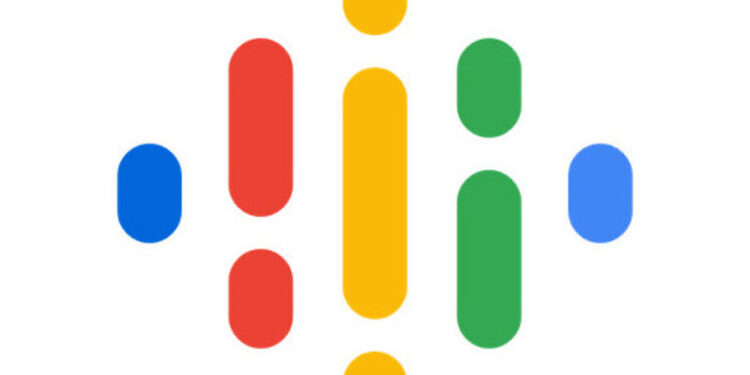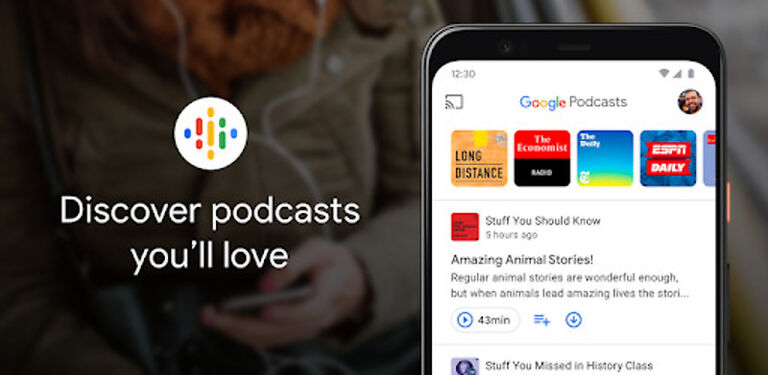If the play button on Google Podcast is not working for you, here is an article that will help you with it!
Google Podcast is a platform dedicated to publishing and managing podcasts. A lot of users prefer using Google Podcasts over other podcast services. Hence it is Google’s responsibility to provide users with a seamless service. Google Podcasts has a smooth performance for the most part. However, users who are not able to use the play button can disagree. A problem with the play button on the Google podcast app is not that common. The lack of cases does not help in finding a proper fix for it. But there are some basic fixes that Google recommends when there is a problem with the Podcasts app. Let’s go through those fixes one by one.
Also read: Google Slides not printing Full Page: Fixes & Workarounds
Google Docs not downloading pdf: Fixes & Workarounds
Fixes for Google Podcast play button not working:

Restart the app:
Close the Google Podcasts app on your device. Now tap and hold its app icon until a small window appears. Select the info icon or tap on “App info”. Find and select the “Force close” option. After that, open the Google Podcasts app again and check if the play button works.
Restart the device:
Considering the chance of a system generated error bothering the app, you should perform a quick restart. Restart your device by following the steps given by the manufacturer. After the restart, open the Google Podcasts app and check if the play button works.
Clear app cache:
To clear the cache files for Google Podcasts, follow the same steps as the previous one. Press and hold the Google Podcasts app and select the info icon. Now select “Clear cache”. This will delete all the temporary files associated with the Google Podcasts app on your device and might also fix the play button.
Update app:
Go to the Play Store and search for Google Podcasts. Check if there are any updates available for it. If an update is available, the “Installed” button will be replaced by “Update”. Tap on it to start installing the latest version of the app. Once that’s done, open the app to check if the play button functionality has returned to normal.
Check your wifi/internet connection:
This may or may not be the reason for the problem. But it is still better to check common problems with your setup. So try opening other apps on your device or better, try playing an online video. If the video buffers a lot or does not play at all, you should contact your ISP to confirm the possibility of a compromised connection. Ask them for assistance in getting the internet fixed and then check if the play button works.
Contact support:
If nothing works, click here to contact Google Podcasts support group for further assistance in the issue.