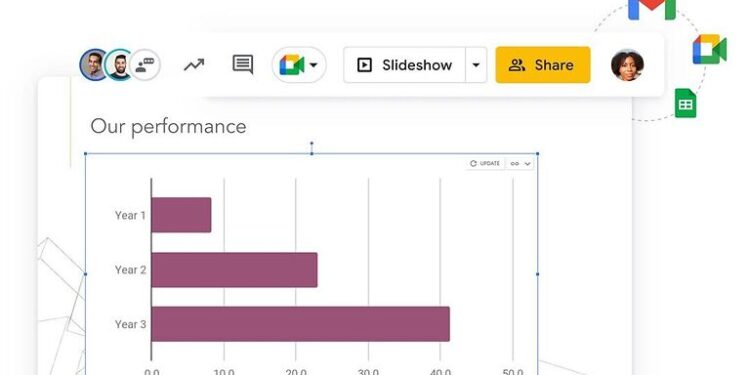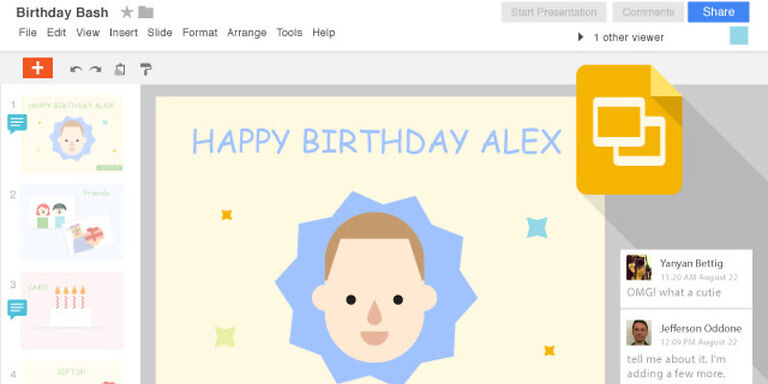Google Slides is a software that helps its users with their presentations while working together with other document editing software offered by Google. It is a more accessible method of creating, managing, and viewing a presentation in association with other Google services. With Google Slides, you can even present your ideas on Google Meet call.
A Google Meet meeting is easy to set up as it is. The added benefit of being able to present a project using Google Slides is like a cherry on the cake. You can easily conduct important meetings without even setting up anything extremely complicated. When you create a presentation using Google Slides, you can print them on a piece of paper if you have the appropriate setup for it. This is when you might encounter an issue with Google Slides not printing a full page.
Related: Google Backup and Sync not working: Fixes & Workarounds
How to write exponents in Google Docs, Forms and Slides?
Possible reasons for the problem:

The most probable reason why you are facing this issue is that you are not adjusting the print size beforehand. To make it possible to adjust the size of the presentation, you first need to know the size of the paper you are going to use. Adjust the size appropriately on Google Slides to avoid not printing on the full page. It is not that difficult and makes your prints look more refined. However, if you don’t know how to adjust the print size, you should continue reading the article.
How to print a full page in Google Slides?
To resize a Google Slide, first, click on File. It is the first option from the top left corner of the window. A drop down menu should open up. Select Page Setup. Choose the custom option from the different options in front of you. Selecting the custom option to edit the size of the slides will let you freely enter any sized paper to print. Suppose you want to print the slide on a portrait-sized paper, you will enter 8.5 x 11 inches as the measurement. If the print has to be landscape, reverse the numbers. So, 11 x 8.5 inches will give you a landscape print.
When you adjust the size of your slide and click OK, you will immediately see the slide adjust to the requested size. Now you can go ahead and print a full-page slide using Google Slides, without any issues.