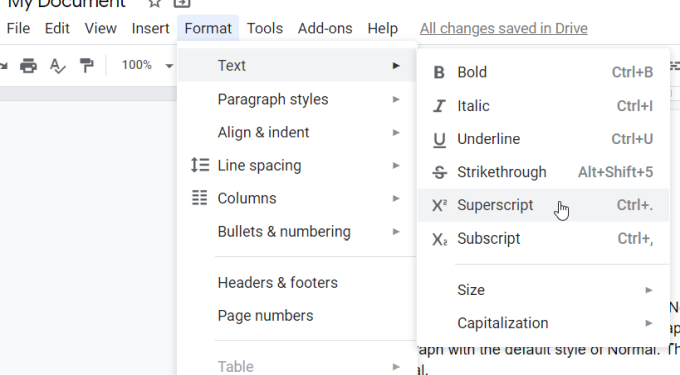Google has made our life much more easier. When we want any sort of information, we need to just type it in the search bar and whatever we need will be there in front of us. So, definitely Google has brought a change in our lives. But maybe we are not taking the full advantage of Google. Along with being a search engine, Google also has a wide collection of its own that can help us to store photos, create documents and sheets etc.
Three of the most important and widely used are Google Docs, Google Forms and Google Slides. Google Docs can help you to write and format documents and work with others. Google Forms can be used to make forms for the purpose of data collection. Google Slides can help you to make and format presentations. Here, you will get to know how to insert an exponent in Google Docs, Forms and Slides. So, let’s first start with Google Docs.
The process to write exponent in Google Docs is very simple and easy.
- At first, you have to open a document in Google Drive.
- After that, click on File.
- Then click on Equation.
- The last and final step is to click on New Equation and then enter the equation.
Now let’s look at the process of Google Forms. Google Forms are used for surveys. Most of us are not aware of the fact that Google Forms now supports latex and that means you can enter any complex equation as per your wish. So, you can follow these steps to write exponent in Google Forms –
- Open Google Forms.
- Enter the title and other details of the quiz.
- Choose the type of question. You can choose from different types of questions like text, paragraph text, multiple choice, check boxes etc.
- For adding a math expression in the form, select on Add-ons, then click on g(Math) for Forms and select Create Math Expressions.
- A side bar will come up and then you can type the question, help text and the math expression with the help of Latex code.
- When you have completed the question, click the Insert button.
The process to write exponent in Google Slides is also very easy and a few are of the opinion that the same process can be used for Google Docs. But it is better to look at the steps to be clear about it. So, here are the steps to write exponent in Google Slides –
- Go to Google Slides and open a document.
- For formatting a text in superscript or subscript, you can select some text at first or place the cursor where you wish to insert it to your document.
- Click on Format and then on Text and select “Superscript” or “Subscript”.
- You can now start to type and the text will appear as superscript or subscript.