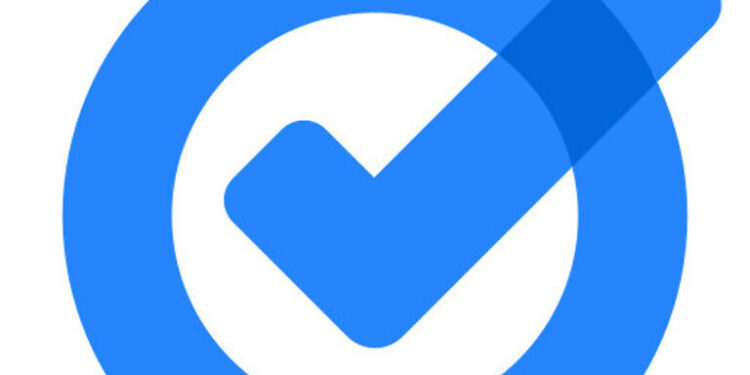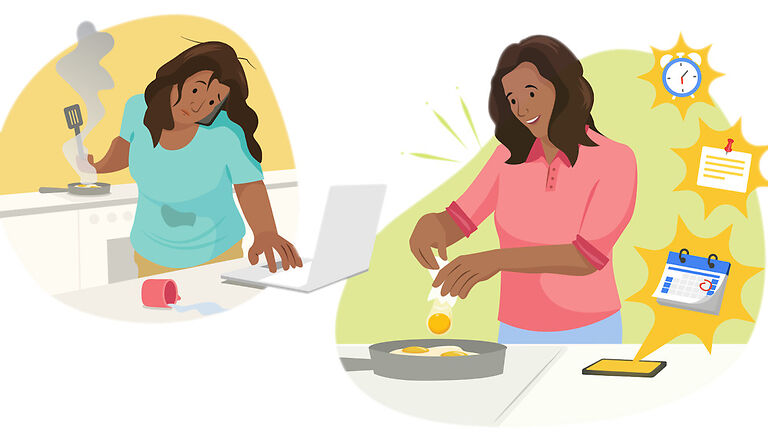A person’s daily routine consists of many smaller tasks that can be missed if there are no reminders put in place for them. Things that have to be done on a daily basis can become monotonous and people can end up procrastinating. Google Tasks can help you with those monotonous tasks. Users can set repeating tasks in the app which will remind them about a task at hand every day. Users can also select the frequency of the repeating alerts on Google Tasks and set up their perfect to-do list. But, however useful this feature may be, it’s of no use if it fails to provide timely notifications to the users. If Google Tasks is not repeating all the tasks put in place by you, continue reading this article to know the possible fixes for it.
Also read: Google podcast not showing on lock screen: Fixes & Workarounds
Google Podcasts not syncing between devices: Fixes & Workarounds
Steps to fix Google Tasks not repeating:

Preventive steps:
If you do not want any problems bothering you on the Google tasks app, there are some things you should keep in mind.
> Shared tasks and sub-tasks cannot be set to repeat on Google tasks.
> You can also not move tasks to a different task list.
> If you have stopped a particular series of tasks from repeating, you cannot set it to repeat again. You will have to create new tasks and set them to repeat. Following these few preventive measures, you can avoid many issues that can prevent tasks from repeating on Google Tasks. However if there are still some unresolved problems, check out the next suggestion.
Tasks work differently for the calendar and manager:
If you have set repeating tasks on the Google Tasks app, you will have to respond to the alerts being provided by the first alert. Only then will the task be considered complete. That is when Google Tasks will remind you about the next task at hand. This can work a bit differently for Google Calendar. But for users using the app, this is an important thing to keep in mind.
If the suggestions given above were not helpful in getting your problem fixed, try contacting Google Support. You should receive the help necessary from Google’s support team to get the issue fixed.