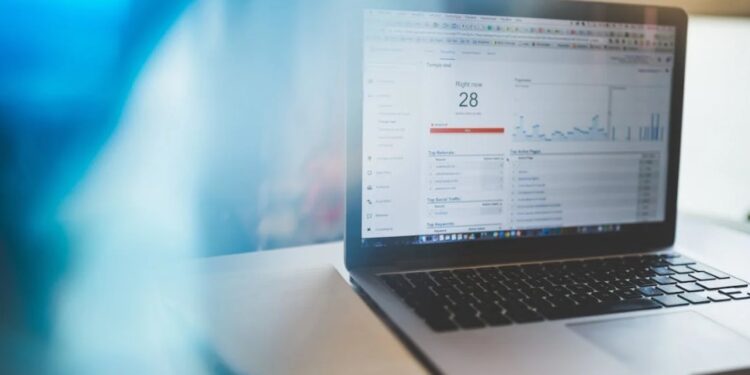Productivity reaches new heights once you get acquainted with the services and features that Google Workspace offers. The mix of cloud computing, productivity, and collaboration tools by Google, including Gmail, Contacts, Calendar, Drive for storage, Google Docs, etc., all in one place is what users are most accustomed to. So, it is quite obvious that any issue you encounter while accessing your Google Workspace will be a huge headache, especially if you have a deadline. Although Google Workspace is not prone to many issues, there are reports from users encountering the “This account cannot be accessed because the login credentials could not be verified” error while trying to log in to their account. That said, in this guide, we have shared some workarounds to fix the issue for good. So, consider reading until the end.
Well, there can be various reasons that account for this issue’s occurrence. For some, it may be a one-time error that gets fixed after a system restart, while for others, it can be due to some settings being changed. Anyway, irrespective of the cause, here’s how you can fix the issue and get back to starting a very productive day.
Also read: Telegram people nearby not working: How to fix it
Google Workspace login credentials could not be verified: How to fix it
SSO profile assignment
One of the most common causes of this issue is related to the SSO profile assignment being set to None in Google Workspace. So, to fix this, you must change the SSO Profile Assignment setting via Google Admin. Access Google Admin settings, and then select the “Security” option. Here, select the “SSO with third-party IDPs” option and then the “Manage SSO profile assignments” option. In this menu, make sure that the SSO profile assignment is set to the “Organisation’s third-party SSO profile” option. Once done, check whether the issue persists.
Upload certificate in the SSO Settings
As per the official Google Workspace Admin Help page, this issue occurs when the private key used to sign the SAMLResponse fails to match the public key certificate that Google Workspace has on file. To fix this, all you need to do is upload the certificate in the SSO Settings and then check if the issue persists.
SAML Encryption
You have to make sure that your ISP isn’t sending encrypted SAML responses. Only unencrypted SAML responses are accepted by Google.
Disable Login Challenge (for Adminstrator)
If an authorized user is unable to log in due to this issue, and you are the admin, you can disable Login Challenge via the Admin Console to let them in. Here’s how:
- Begin by signing in to the Admin console.
- Now, select Menu, then Directory, then Users.
- In the Users menu, select the user account which is unable to log in.
- Now, select Security > Login Challenge, and select the Turn Off For 10 Minutes option.
- Once done, check if the user is able to log in.
Contact Support
If these workarounds aren’t of help, then all there’s left to do is contact the official support team. They might be able to help you get rid of this issue.
For now, these are the workarounds worth trying to fix the Google Workspace login credentials could not be verified issue. If you find this guide informative, consider visiting Android Gram for more such content on a daily basis.