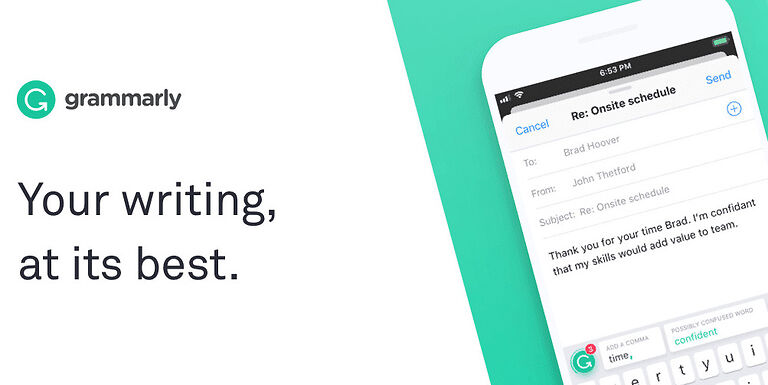Anyone can make mistakes when writing. Generally, people are more focused on what is being conveyed rather than paying attention to spelling and punctuation being used. This can impact your writing negatively. Luckily, Grammarly has our back. Grammarly is free software that suggests better sentences and corrects any grammatical and spelling mistakes in the text. Grammarly can be easily used with writing software to correct your mistakes while you are busy writing. However, even the best things can sometimes go wrong. If the users reading this article are unable to use Grammarly in association with Google Docs, don’t worry! Here are some troubleshooting steps that will help you with the situation.
Also read: Grammarly not working in Google Docs: Fixes & Workarounds
How to accept all Changes in Grammarly in Word?
Fixes for Grammarly not working in Google Docs:

Re-add the extension:
Open Chrome on your device and navigate to extensions. Click on the three dots at the top right corner of the screen and select Extensions. This will take you to a new tab with all of your installed extensions. Remove the extension for Grammarly. Now restart the Chrome browser. Go to extensions again and add Grammarly. Perform any setup steps it needs and check if it works fine with Google Docs.
Check the blocked apps list:
If you are using the Grammarly app on your desktop computer, you can block apps where you don’t want Grammarly to intervene. It is possible that you may have added Google docs to this list. So open the Grammarly app and click on Settings. Go to the “Blocked Apps” tab and check if Google Docs is under it. If so, remove it from the list and both Grammarly and Google Docs will start working in harmony.
You can also try installing the latest version of the app from its website. Just uninstall the Grammarly app from your device and click here and install the latest version of the app. Sign into your account after the installation. This should fix the problem once and for all.
Restart your device:
Let’s assume for a moment that the problem is due to a temporary system error. The best way to fix that would be a restart. And even if the problem is not due to a temporary system malfunction, a restart only takes a few seconds. Restart your computer and boot up Grammarly. Go to Google Docs and check if the Grammarly widget is on your screen.
Contact support:
If the troubleshooting steps listed in this article failed to assist you in fixing Grammarly, the best thing to do now would be to contact support. Contact Grammarly support and submit a request for assistance to fix your issue.