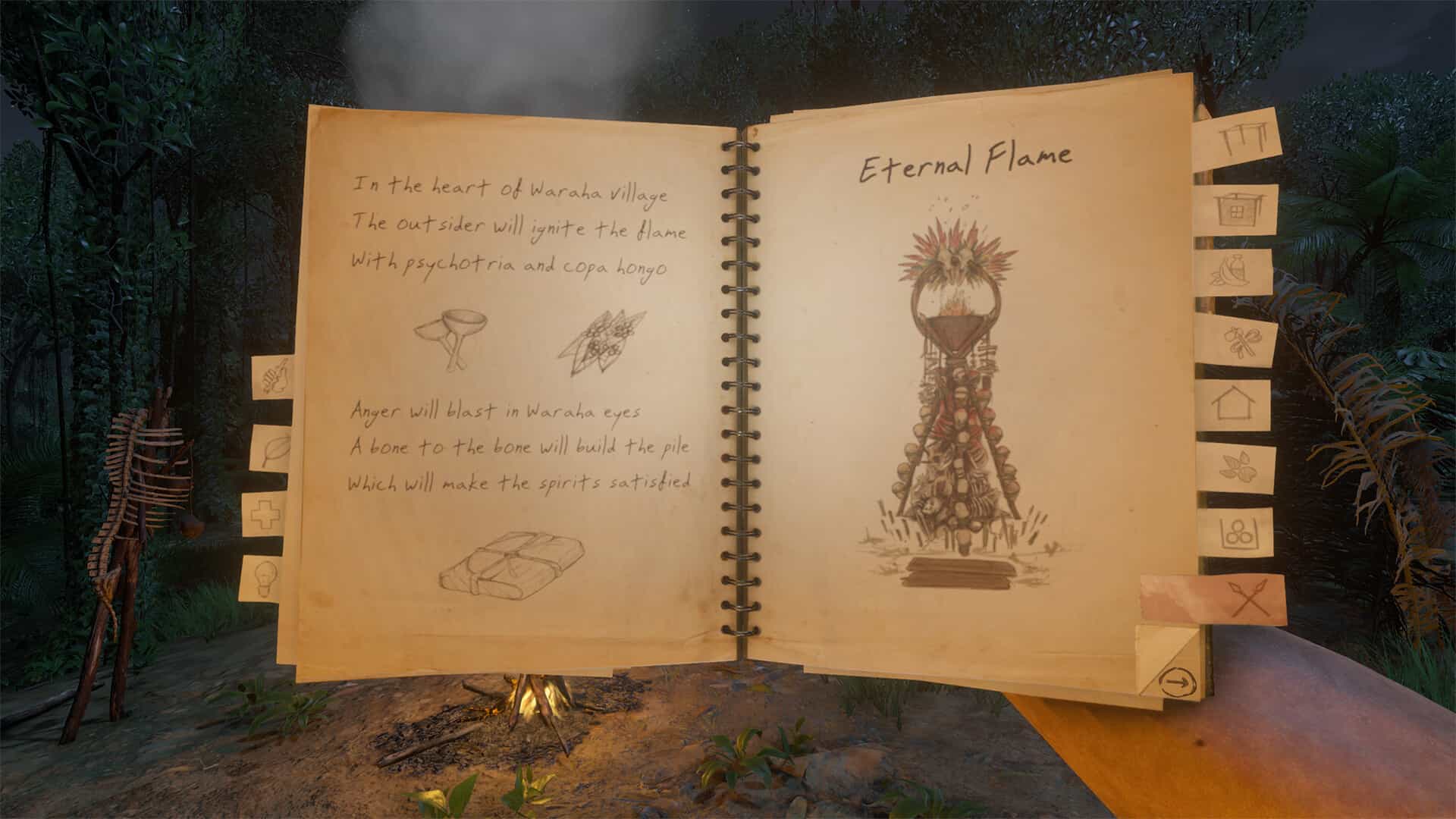Green Hell is a simulation survival game. What this means is that, apart from the typical survival game trope of finding food, shelter, and clothing, this game makes it realistic. You need to rely on your wits and your knowledge of a lot of real and practical applications to get ahead in this game. The simulation aspect of Green Hell makes it very scary at times but very gratifying if you get things right. To aid you along, there is a dev console that you can use to get yourself out of tough situations or give yourself items. There is one small issue, though: it sometimes does not work.
A dev console allows you to modify game values on the fly using console commands. It is a simple line of codes or commands that you can use to get the game to behave a certain way. This allows you to change and modify values or spawn items that make your life a lot simpler in-game. Unlike most games, Green Hell does not really have a straight-up console command system. It has more of a debug console system that you can create and use.
Green Hell console commands not working: How to fix it?
Green Hell does not have a straight-up console command system. To use and access console commands, you will first need to create a Debug file and then use in-game hotkeys to get your way. This is a long and loopy way of using console commands but at least the game offers you a choice nonetheless. Once created, you can use the associated hotkeys to perform anything from unlocking quests and missions to spawning creatures in-game.
How to enable?
For this, you will need to be playing on a PC since it is not supported elsewhere. To create this debug file, you will need to head to the installation directory of the game. If you have installed the game on Steam, open the launcher, go to Library, right-click on Green Hell>Properties>Installed Files>Browse Local Files. Once in the Install directory, follow these steps:
- Open the GH_Data folder, and then the Resources folder. Now, create a new Scripts folder.
- Here, you will need to create a Debug folder. Once created, you will also need to make a .txt document.
- Now, you will want to get rid of this extension when you create it so make sure you enable file name extensions. To do this, click View>File Name Extensions (check or uncheck the box).
- Create the .txt file and name it DEBUG. Now, remove the extension from the file as well. You will be prompted to confirm this.
- Click Yes and you are good to go.
Once created, you will now be able to use console commands in Green Hell. You can visit here for a full list of console commands that are available in-game.
What if it does not work?
If the console commands don’t work even after creating the debug file, the fix is very simple. Head to the same GH_Data folder, delete the Scripts folder and start over. The simplest solution to this issue is to simply make a new debug file and run it. This will sort out any issues you have been having with the debug console and you can go back to using it as before.
Well, this is how you can fix the console commands not working issue in Green Hell. If you found this guide helpful and would like to read more such content, make sure to visit Android Gram daily.