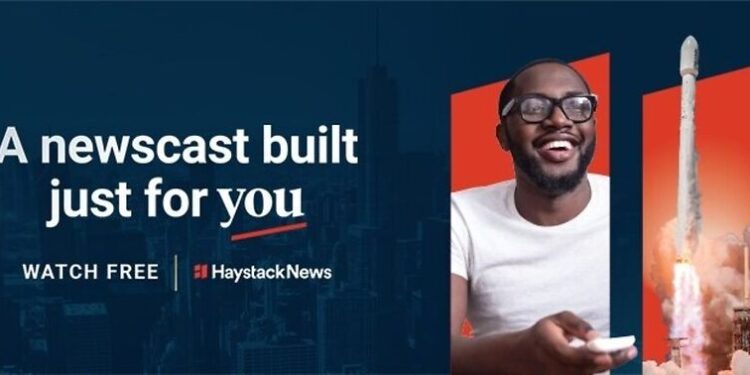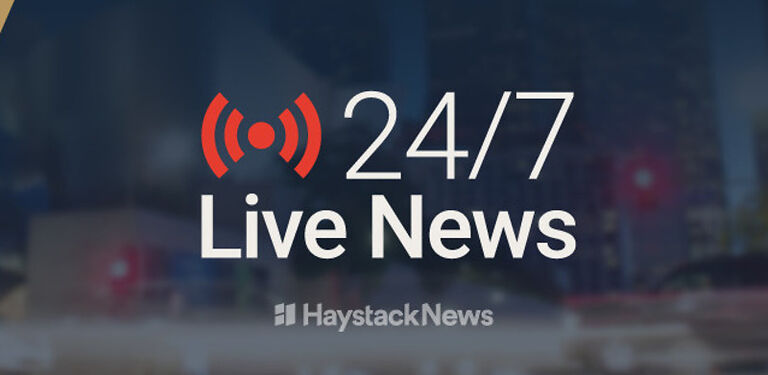Keeping up with current affairs takes up a considerable amount of time in a person’s day. Hence, it becomes very important to focus on the news that provides you with only authentic and to-the-point information. The Haystack news app might just be able to do that for you. And given that you were looking for an article like this, it is safe to say that you already know the perks of watching news reports on Haystack. However, the thing that you might not know is what to do when the Haystack app doesn’t work on your TV.
There can be quite a few reasons that can interfere with the normal functioning of the app on your TV device. Let’s go through them one by one and try the fix the problem bothering you as soon as possible.
Also read: Daily wire login not working: Fixes & Workarounds
Instagram down – Newsfeed not refreshing & working for users
Fixes for the Haystack News app not working on TV:

Check internet connection:
It is better to get this possibility out of the way before attempting any troubleshooting steps. It is possible that your internet connection is compromised for some reason which is causing the Haystack News app to fail on your TV. Contact your ISP to confirm your suspicion. Ask them to check for any irregularities in your connection. If there are no issues at their end, power cycle your router. Turn off the router and unplug its power cable. Wait for about 30 seconds and then plug the power cable back. After that, turn on your router and connect your TV to it. This should fix the app, given that the problem was with your internet connection.
Restart the app:
This step is very simple and straightforward. Yet, it can be very helpful in fixing any temporary errors and glitches with an app. Close the Haystack News app on your device and remove it from the list of recently used apps on your device. The way you can access this list is different for different TVs. In Apple TVs, users can access this list by swiping up the touchpad on the Apple TV remote. Find out how this can be done on your device. If this cannot be done, no issues. Just close the app and open it up again. Check if the problem is fixed.
Restart the device:
Turn off your TV and unplug its power cable from the wall socket. Wait for a few seconds and then plug the power cable back in. turn on your TV and launch the Haystack News app to check if it is working. If it isn’t, try the next step.
Update app:
Go to the apps store available on your device. Search for the Haystack News app and check if it can be updated. Update the app if applicable and then check its performance. The problem bothering you before should be fixed now!
Update device firmware:
Updating the device firmware is also an option that you can explore. However, recommending the steps for it is a bit difficult. The steps to update the system software for a TV change with every device. Hence, it would be best to refer to the manufacturer’s manual for this. Once you manage to update the firmware for the device, the problems that were due to incompatibility between your app and device will be fixed.
Reinstall/re-add Haystack:
The last step you can try as an attempt to fix the problem is Reinstalling or Re-adding Haystack. On Roku devices, there won’t be an option to update or reinstall a channel. Roku users can only re-add a channel if they want to. Other TV devices will have the option to reinstall the Haystack app. Follow the manufacturer’s instructions for the same. After the reinstallation, the Haystack app will work smoothly on your TV.