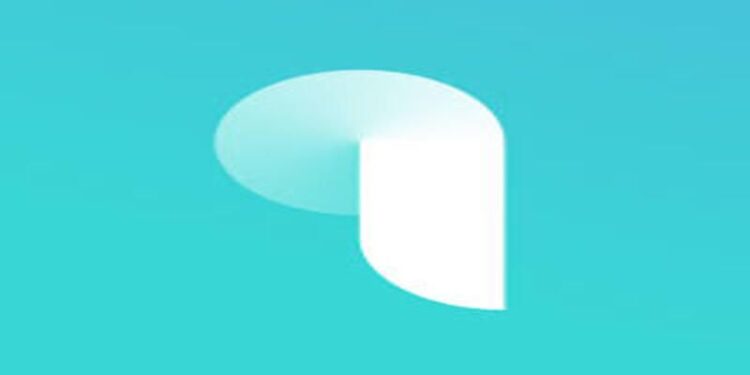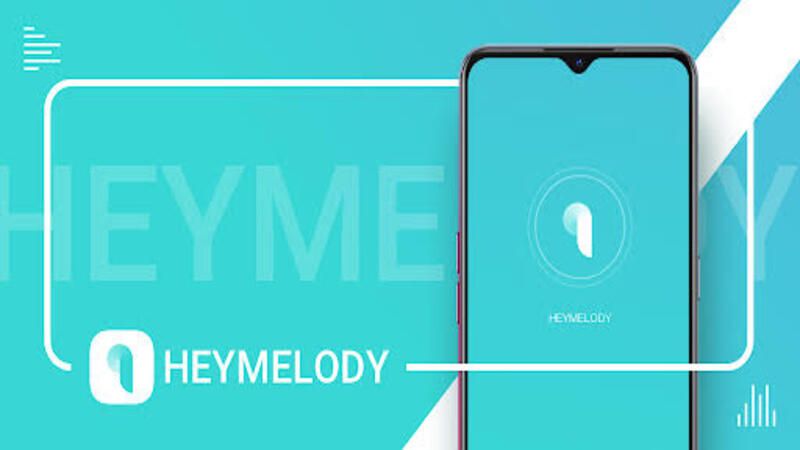Do you want to download the HeyMelody app for your Windows 11 PC? Then this article is all you need!
The HeyMelody app is a companion device for Bluetooth audio devices. The app helps you manage the functions for your device efficiently. Set gestures, and monitor the charge left. The app displays the charge remaining in individual pods so you know exactly how much playtime is left. And with the HeyMelody app you don’t even have to worry about missing out on latest updates for your audio device. The app will notify you with the updates and with the click of a button, the updates will start installing. This can make things a lot easier and efficient. The app is easily available on Play Store and App Store. But what if you want to use it on your Windows 11 computer. Here are some tips that you will need if you wish to get the HeyMelody app on your Windows 11 PC.
Is the HeyMelody app available for Windows 11?

If you want to know if there is an official source from where you can download the HeyMelody app, the answer to that will be NO. HeyMelody does not have an official website from where you will be able to download the app for your computer. The HeyMelody app is not even on the Microsoft Store which would have been very convenient for a Windows 11 user. But the unavailability of the app on any official source does not help the case. There are some unofficial sources that can help you install the HeyMelody app on your Windows 11 PC. But trusting these websites would be a mistake. There’s a better way to go about this.
Installing BlueStacks on your Windows 11 laptop would be a better option. Basically, the BlueStacks application imitates an Android system on your device. You can then freely download any Android application on your device. It is very simple and effective. Just search for ‘BlueStacks’ in your browser and click on the official link to download the setup file. Just keep following the prompts on your screen and it will be installed in no time. After that, use BlueStacks to install HeyMelody app on your Windows 11 device.
Related: How to download, install & play My Little Universe on PC with Bluestacks?
Bluestacks PS app voice chat not working: Fixes & Workarounds
Is it worth the effort?
After taking a look at the user reviews, it is clear that using HeyMelody app to manage your audio devices is not the smartest choice. You should consider different apps before making up your mind about HeyMelody app. Go through the reviews that other users have left for the app on official sources. If you find that the app maybe worth a try, only then go through the effort install the HeyMelody app on your Windows 11 system.