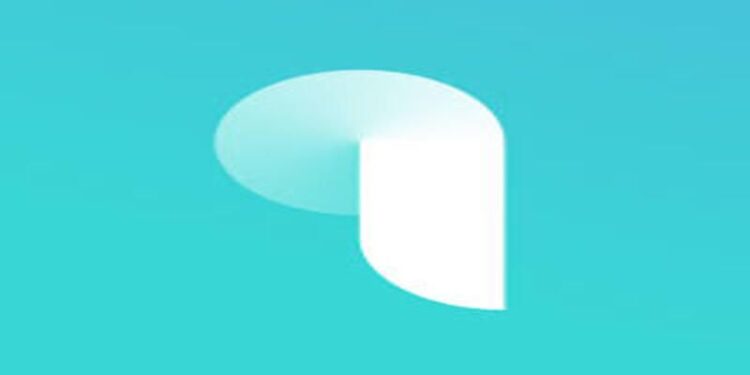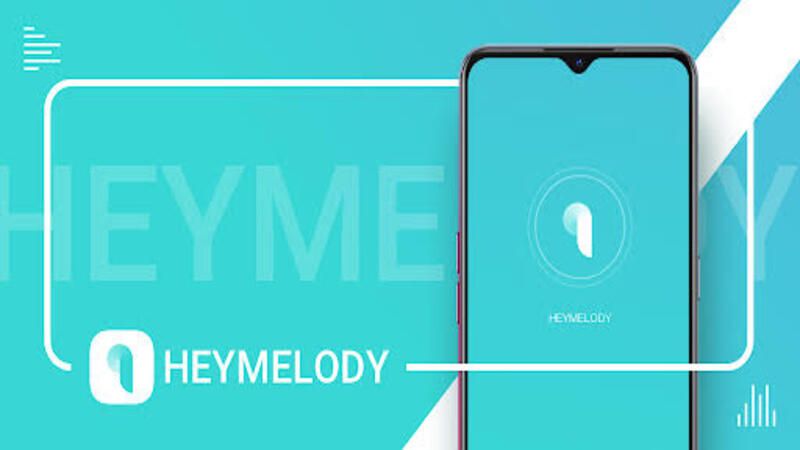As a person who enjoys going to the gym, having a pair of ear pods to play your favourite songs while you workout is a must. It can be difficult to manage your Bluetooth ear pods sometimes. It can be difficult to keep track of the battery percentage and install the most recent software updates. It is important to have a good companion app that can manage all these things for you. HeyMelody is just the app you need! It is an app that allows users to monitor their Bluetooth devices. Check battery levels, install firmware updates, and connect multiple devices with ease. Using the app is pretty straight forward hence, many people are drawn to it. But let’s say that, for some reason HeyMelody app isn’t working.
It does not matter which device you use it on or the devices that you connect it with, it should perform all the tasks it claims. But if it lacks in certain areas where you expect it to perform well and it fails, you will need this article to help you fix it. Continue reading to find out the possible fixes for the issue you are facing with the HeyMelody app.
Also read: Starbucks App not working: Fixes & Workarounds
T-Mobile App not working on Android: Fixes & Workarounds
Fixes for HeyMelody app not working app not working:

1) Update app:
You need to open the apps store on your phone. The default application store on Android phones is Play Store and iOS devices is App Store. Go to the one native to your device and search for the HeyMelody app. Select the ‘Update’ button under the app icon (if you find one). After the update is done installing, open the HeyMelody app and check if the problem bothering your earlier is fixed.
2) Update system software:
Keeping your device software up-to-date is very important. As days pass, new features get added to apps. This is done to boost their performance and keep the audience interested. Due to this, after a point of time, apps demand better performance from your system as well. Hence, go to the device settings and check if your device is up-to-date. If it is, then move on to the next step. But if it isn’t, install the update and try using the HeyMelody app again.
3) Connect to a different phone:
This fix is for the users who are having trouble with a particular device. Try connecting the problematic device to the HeyMelody app on a different phone. If the connection is successful, update the firmware for the Bluetooth device. After that, try connecting to the phone you used previously. This step will fix it for most of the users reading this article.
4) Reboot your phone:
Hold down the power button on your phone for about 5 seconds. Wait till the power off menu pops up. Select the ‘Reboot’ option from the menu. Rebooting a smart phone takes a couple minutes. Hence, be patient. After the reboot, open the HeyMelody app and see if it works the way you want it to.