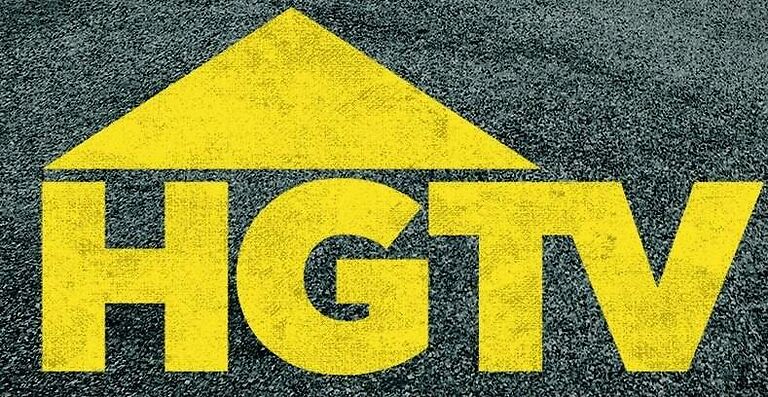Losing access to your favorite shows because of a problem in the streaming app is a very frustrating situation to be in. Streaming apps have turned the table in terms of how content is consumed. Everyone prefers watching shows through a streaming platform rather than a cable connection. This has forced many cable TV companies to switch their ways. The same goes for the HGTV GO app. However, if the HGTV Go app does not work correctly for you, use these troubleshooting steps to fix it!
Also read: How to update HBO Max on Firestick?
SonyLIV App: How to add subtitles to the video stream
Fixes for the HGTV GO app not working:

Restart the app:
Restarting the app is the simplest way to fix the problem. Close the app on your device. Then access the list of recently used apps, and remove the HGTV Go app from it. This should stop the app from working in the background. Then open the HGTV GO app again on your device, and then check if it is working correctly.
Restart the device:
Restarting the device is the next best thing you can try to fix the HGTV GO app or any other app on your device. Restart your device and check if the HGTV GO app is fixed. Any system apps will be fixed by restarting your device.
Check internet connection:
A fault in your internet connection can cause the HGTV GO app to malfunction. And diagnosing a slow internet connection is difficult. Users can immediately tell if the internet has stopped working completely. The best way to tell if your connection is slow is to play a video on a streaming platform. Open a different streaming service that is installed on your device like YouTube. Play a video at the highest resolution. If the video buffers more often than usual, try power cycling your router. Turn off your router and unplug the power cable. Wait for thirty seconds and then plug the power cable back. This should fix a minor problem with your connection. If this does not work, contact your ISP and get the problem fixed.
Clear cache files:
Clearing the cache files can help especially with a streaming service. Cache files include thumbnails and other temporary files that reduce the loading time the next time you access the same content. However, these files get outdated after a point of time. Hence clearing these files can fix the problem with the HGTV GO app. Press hold the app icon on your device and access more settings to find the “Clear cache” option. Select the option to clear the files and then open the app to check if it is working.
Update app:
Check the store on your device to see if there is an update available for the HGTV GO app. Search for HGTV Go in the search box and select the first search result. The app icon should have an “Update” button under it. Select it to install the update. Updating the app should fix the problem bothering you.