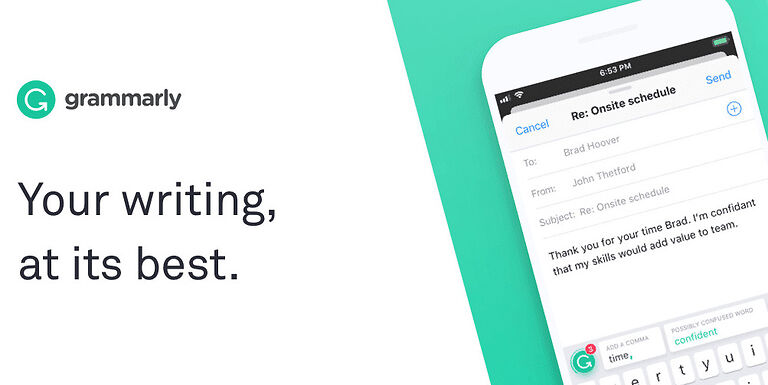Grammarly is the most powerful writing tool when it comes to keeping your grammar and spelling in check. It is basically a cheat code which can make writing a lot easier than it should be. There’s no doubt that many use it to refine the content they create and present a better piece of work to their audience. This comes to show that small changes that are brought about by Grammarly are greatly appreciated by everyone who uses it. Many of you reading the article might use Grammarly just to cross examine the text while some of you might heavily depend on its suggestions. In both of these cases, Grammarly may find a few errors spread across the entire text. If you always agree with the suggestions Grammarly offers, it can be tedious to go upon them one by one. Instead, you can just accept all the changes Grammarly has to offer and save the file.
For the users who are a bit confused about the feature, let this article help you with it. Keep reading to know how you can accept all the changes suggested by Grammarly, especially when using it with Word. Take a look!
Also read: Grammarly not working in Word: How to fix it
Grammarly not working in Outlook 365: How to fix it
How to accept all Changes in Grammarly in Word?

The first thing that you need to keep in mind if you want to accept multiple Grammarly suggestions at once is that you need to have a premium subscription. The users with a premium Grammarly subscription are the only ones that can get access to this feature. The rest will have to go through each correction one by one and accept them as they continue reviewing them. If you have a Grammarly premium subscription, here is how to accept all changes instantly, in Word or any other writing software –
When using Grammarly with Word, a small widget is always there on the screen that gives updates about your text. When you click on it, you can see the suggestions one by one. But when you have the premium version, you will see a button that says ‘ Accept all’. Clicking that button will automatically accept all of the suggestions Grammarly has suggested for your Word document. Now you can relax because Grammarly will look after maintaining the quality of your text while you explore your creative side!