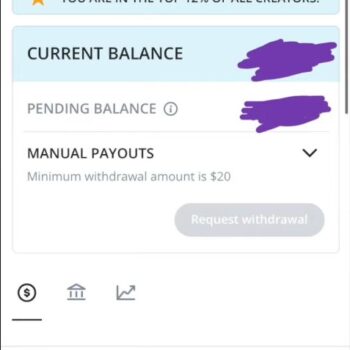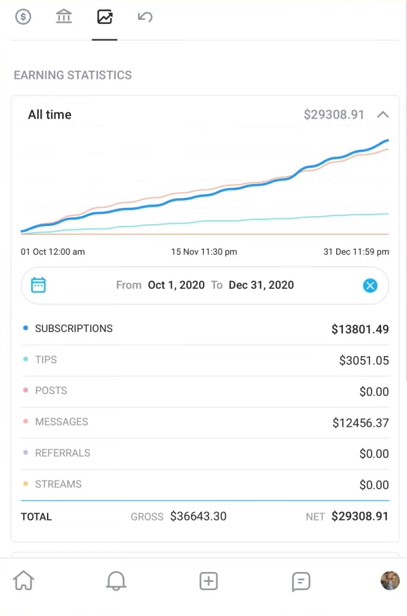Busy making tons on Onlyfans? Or just started using the app and looking for information? Here are some useful instructions and information about the platform and how to check Onlyfans balance.
Check Balance
Open the Onlyfans website and click on your profile. Then click on the statements where you will find Current balance, pending balance, and manual payouts options. Current balance is the money present in your Onlyfans account wallet. Pending balance is the balance in transit that you will receive when the payment path is clear. When a new subscriber subscribes, the payment goes into pending payments most of the time. After a few days or so the payment gets transferred to your current balance. Manual payouts are where you can enter a withdrawal amount and request withdrawal to your entered bank account.
If you have set your payment modes to be weekly or monthly, you will be paid based on that choice. The pending balance will be transferred to your current balance in that period of time.
Onlyfans Withdrawal
Make sure to check the withdrawal threshold (minimum withdrawal amount) for your account or your country. Once your balance is above the threshold, you can withdraw the money. A W9 form is a form you have to fill out when you land your first or any job. It includes all the details of your employer and the source of your income. Make sure to check the ‘partnership’ option for the Business name if you are filling it out for Onlyfans. Similarly enter all your details like address, TIN(Tax Identification number), SSN(Social Security Number), and other information carefully.
Sometimes even after your balance is above the threshold the request withdrawal button appears to be grey. This can be due to multiple reasons. One reason is if any of the information you entered while adding the bank account is inaccurate. Hence always make sure you enter the right information at the right required place to receive smooth payments. The second reason is the mistakes or wrongly entered information while filling out the W9 form.
If the withdrawal button is still grey after a few days of sending for approval, go back and read all the information thoroughly and check for mistakes. If you believe everything is correct, contact the Onlyfans support page and tell them about the issue. It will be resolved faster than ways.
You can also see your statistics under the earnings option on the website. Go to statements and then click on earnings to see all the earning history. It will display all the details from pending to completed transactions there You can also send a payout request in the same tab.
Contact Onlyfans Support
If for some reason you are unable to see the balance and having issues with it, contact the Onlyfans support page and brief the issue to them.
Also read: Onlyfans not working on Chrome, Firefox, Safari: Fixes & Workarounds