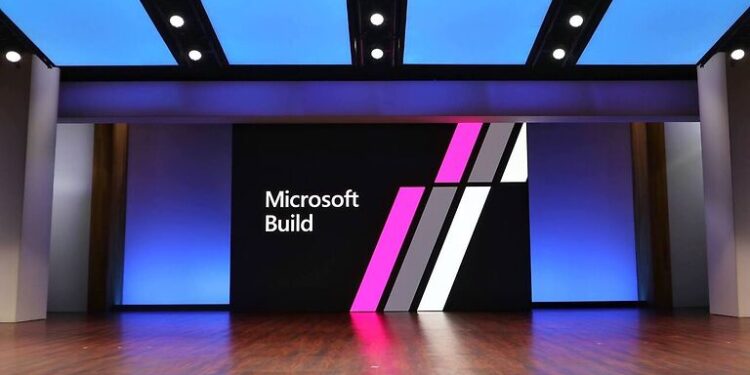Do you want to increase your computer’s gaming performance? Check out the following article to know how you can enable direct storage on Windows 11.
Windows 11 came in with a bunch of new features. One of these features was the introduction of DirectStorage. DirectStorage is an API that was initially used in the Xbox X series. With Windows 11 introducing DirectStorage for PCs, it can completely change the gaming experience for users. The API makes it possible for the SSD to share information directly with the graphics card/VRAM on your computer. This positively affects the time taken to load a game. It also means that the CPU will be available to process other activities in the background. So, you can expect to see a substantial boost in the overall performance of your PC.
How does Direct Storage work on Windows 11:

Direct Storage makes it possible for the VRAM to make use of the entire bandwidth of the SSD. This means that more requests can be processed in less amount of time. This loads the in-game assets quicker with a smoother gaming experience. This is achieved by avoiding high CPU usage. It also prevents bottlenecks in PC components when trying to load textures, sound, and other aspects of a game.
Related: Processor isn’t supported for Windows 11 error: Can we fix it?
Ms-settings file system error on Windows 11: How to fix it?
But, there are a couple of things you need to keep in mind. To enjoy the full-fledged DirectStorage experience, you need to meet certain hardware parameters. First and foremost, you need to install an NVMe SSD into your device. Also, it is preferable to have 1TB storage space on it. The SSD also must use the Standard NVM Express Controller driver. The second requirement is of course Windows 11. In addition to all these, your PC’s GPU should also support DirectX 12 Ultimate. So, make sure that your system meets the following parameters to run DirectStorage on your Windows 11 PC and you are good to go.
How to enable DirectStorage:
DirectStorage does not have a button or a setting. It is a feature that automatically executes itself when your system is compatible. The only limitation is that you will need a good graphics card or VRAM to support the influx of data. Just make sure that your PC components meet the minimum required benchmark and you are good to go.
However, it might take some time for game developers to adapt to the fresh API. Since the API itself will be improved as time goes by, finding the perfect games can be a bit difficult. But, keeping the minor inconveniences aside, gaming enthusiasts can look forward to amazing performance even when playing graphics-heavy games.