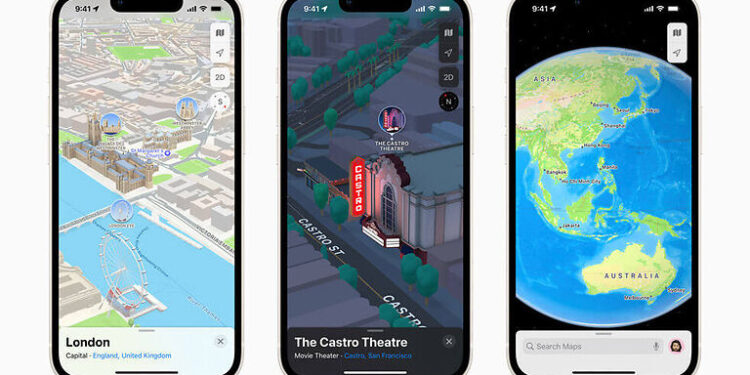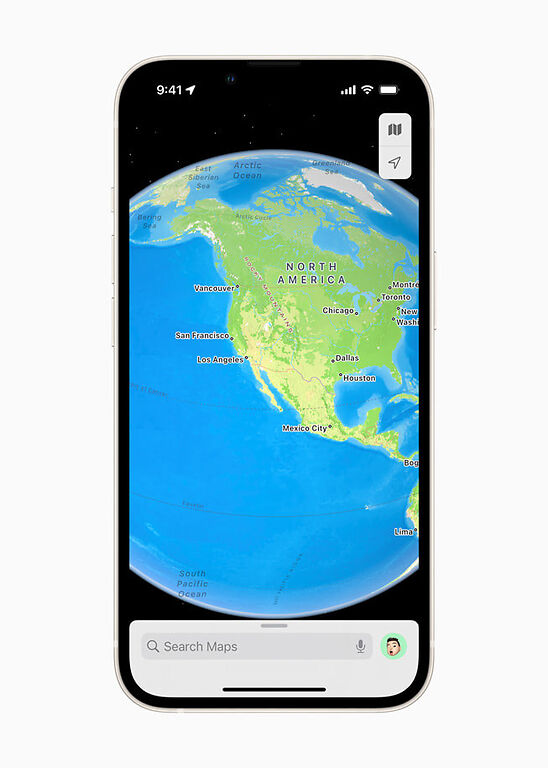Do you wish to enter coordinates to a location in Apple Maps but can’t figure out how? This article is just what you need!
Navigation is one of the most important tools when traveling to a distant location. Figuring out the roadways in a place that you haven’t been to is impossible. But with navigation apps like Apple Maps, you can easily travel across states without depending on anyone for directions. The more common way of finding places on Apple maps or any other navigational app is searching the places by their name. But there can also be times when users have to look for a place by typing in the coordinates on Apple Maps.
Coordinates are an uncommon way of tracking a location on Apple Maps. Usually, users search for a location by typing its name in the search bar in any navigation app. But using coordinates may not be easy for the average user. But if you have coordinates to an important place, finding out its name depends greatly on letting Apple Maps read the coordinates. And there are a bunch of things you need to keep in mind before doing so. We’ll go through it one at a time in this article. Read through the rest of this article carefully to understand how to enter coordinates in Apple Maps on iPhone.
Also read: Apple maps SSL error: Fixes & Workarounds
Google Maps: How to get coordinates?
Here is how you can enter coordinates in Apple Maps on your iPhone:

Considering you have the necessary coordinates handy, open the Apple Maps app on your iPhone. Now, tap on the search bar and type in or paste the coordinates. Now when you select ‘Search’, Apple Maps will pinpoint the location represented by those coordinates. And that’s basically it! This is all you have to do if you just want to find the location associated with the coordinates on Apple Maps on your iPhone.
But if you want to change the format for a set of coordinates, you may have to perform a few extra steps. When you enter the coordinates in the search bar in Apple Maps on your iPhone, the DMS format for those coordinates will be suggested at the bottom of the screen. Note down the coordinates in DMS format if you want to. Either that or you can just look for a suitable converter online on your browser. Getting the format for the coordinates changed is not that difficult.
With that, we’re at the end of this article. I hope you received the information you were looking for. For similar queries, visit Androidgram and find the article that suits your situation.