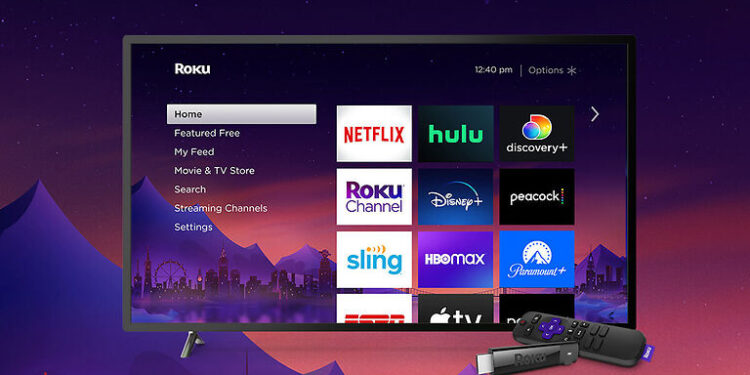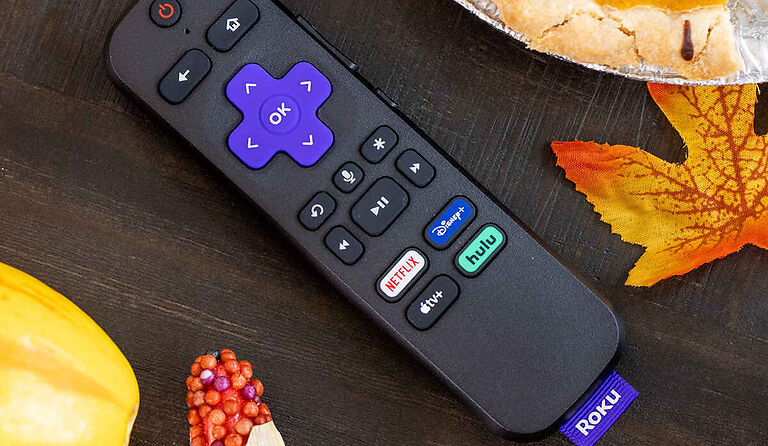Trying to find the Mac address on your Roku TV? Here is how you can find it easily!
A MAC address is a unique identifier that is used to keep track of a specific device on a network. This helps in creating a secure network connection within the network. This is normally used in commercial spaces where a large number of devices are connected to the same network. Keeping a track of the devices within the network using the mac address can save the network from a potential breach. The MAC address of a device is usually a representation of its physical address. People can easily find the MAC Address for a device from its settings. So, if you are trying to locate the MAC address for your Roku TV, here is how you do it in a few easy steps.
Related: What is a Roku Pin?
TCL Roku TV apps not working: How to fix it?
How to find MAC address on Roku TV:

1) Wired Ethernet MAC address:
Press the Home button on your Roku remote and go to Settings. Select Network > About. This is where you will be able to find the Wired MAC address for your device. Take a note of it and use it to register your device on the network you are trying to use.
2) Wireless MAC address:
Press the Home Button on your remote again. Go to Settings and select Network. Hover over About and press Okay on your remote. Note down the Wireless MAC address displayed. You can now use this address to register the device on the network.
Your Roku TV can sometimes glitch and show you an ‘all zero’ MAC address which is not a correct MAC address. At times like that, you can try to reset your connection. Go to Settings > System > Advanced system settings > Network connection reset. You can also try a factory reset in order to get back the correct MAC address. To do a factory reset, go to Settings > System > Advanced system settings > Factory reset. This should bring back the correct MAC address on your Roku TV.
Note that the MAC address for a Roku TV can also be found on the box it came in. depending on the model, users can also find the MAC address mentioned at the back or bottom of the TV. You will need the MAC address of your Roku TV to register a device before using the network of a public organization. As mentioned earlier, this is to ensure device and network security. A MAC address can also be handy when troubleshooting a network error. You can save a lot of time trying to deal with a network error when you have the MAC address of your device at bay.
I hope this article helped you know everything about a MAC (Media Access Control) address. For more articles like these, stay tuned!