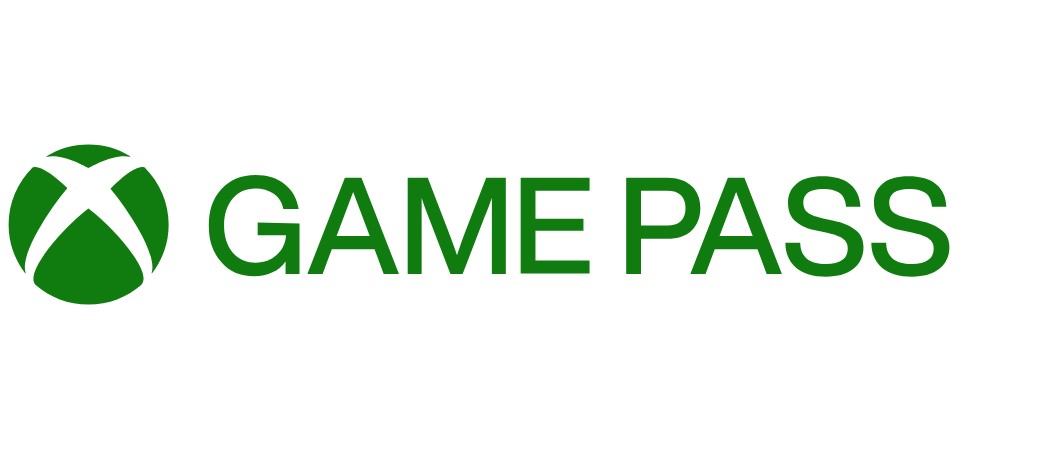The Xbox app on Windows is a companion app for Xbox video game consoles and provides the user with various features. Moreover, these features include an Xbox network, community features, remote control, as well as second screen functionality with selected games, applications, and content. However, if you want access to all these features on your Windows 11, you need to sign in to the Xbox app. Although the process of signing in is pretty simple, unfortunately in some cases it gets tricky. If you are having problems and want to know how to fix can’t sign into Xbox app on Windows 11 error then you have come to the right place. In this article, we will look at various methods to fix the problem with signing in.
Also read: Xbox error code 80151103: Fixes & Workarounds
How to fix can’t sign into Xbox app on Windows 11 error?
There are a lot of approaches you can take to fix this error. Maybe a specific fix will work for you while the others may not make a difference. Therefore, we have a special list of all the methods you can incorporate to fix this error. So, without wasting any time, here is a list of methods on how to fix can’t sign into Xbox app on Windows 11 error.
1) Reset the Xbox app: Go to Windows Settings and open the Apps section. Now, find the Apps & Features option and select the Xbox app. After that, go to the Advanced options and click on Reset. Therefore, this will reset the Xbox app. Now you can go to the app again and try signing in.
2) Restart the Xbox services: Go to the Task Manager. Now, open the services section in the Task Manager. Here, you will find 4 Xbox-related services. The name of these services will start with “Xbox.” Also, check if the status of these services is enabled. If it is not, right-click on the services and go to the properties. Now, click on the Enable option under services. Try signing in to the app again to check if you got a fix for can’t sign into Xbox app on Windows 11 error.
3) Download the Media Creation tool to do a repair install: Go to the official website of Microsoft or manually search for the Media Creation tool for your Windows. Now, install the tool update Windows, and then try logging into the Xbox app.
4) Set time automatically: Go to the Date & Time settings. Here, you will find an option to set your time automatically. Select the option and try signing again.
5) Check your network connection: Make sure you are properly connected to the internet. Check if there is any issue with your wi-fi or network settings.
6) Sign in again to your Microsoft account: Go to Windows Settings and select the Accounts option. Now, find the account that you will be using to sign in to your Xbox App and sign out. Now, go to the app and try to sign in with that account.
7) Restart your system: Restart your system and try to sign in to the app again.
8) Update your Windows: Updates to the latest version of Windows and download and install all the pending updates from Settings.
By following the above steps, you will be able to know how to fix can’t sign into Xbox app on Windows 11 error. However, if the problem persists, try to contact official Microsoft support. Also, make sure to follow AndroidGram for your daily dose of gaming.