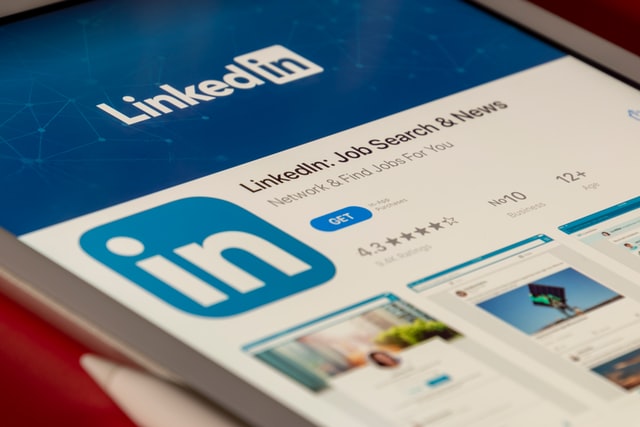Unable to get LinkedIn to load up on your Mac or iOS device? Things have been known to go wrong with LinkedIn when users try to use the popular social media website on their Apple devices. There’s no specific reason as to why these issues occur, but there are a few ways you can tackle this situation. Job searching can be a frustrating task on its own. And it’s just annoying when a website refuses to load up immediately, even though everything seems to be fine. Don’t worry. It’s nothing that cannot be fixed. You can get started with the troubleshooting steps we will be listing in this article – just follow along!
How to fix LinkedIn not working on Safari in 2022?
It’s a very basic step but make sure you try reloading LinkedIn a few times. Sometimes, websites run into unexpected deadlocks and thus throw a random error or just refuse to load up properly. Reloading the page works most of the time. However, if it doesn’t, here’s what you can try:
1) Update your browser.
The very first thing users and Apple recommends trying is completing updates. Safari is a great browser, but like all software applications, has its share of bugs and other issues. However, developers make sure to remove such issues as soon as possible via updates. So, if you have been delaying a Safari update, please complete it to fix any bug that might be stopping LinkedIn and other websites from loading up on your computer. To update Safari, follow these steps:
– Click the Apple icon on the top corner of your screen to bring out the menu.
– Select System Preferences.
– Next, select Software Update.
– Now, check for pending updates to Safari, and if any, complete it immediately.
Once you update Safari, try loading up LinkedIn. The website should work fine now.
If you are trying to load up LinkedIn on your iOS device, make sure you check for software updates from Settings > General > Software Updates. Keeping iOS updated should automatically keep Safari up and running.
2) Clear browsing history and cache.
Another thing that might be affecting your browsing experience may be cluttered data. Cleaning browser history, including cookies and cache, is a good way to make sure Safari’s browsing experience remains intact. To clear Safari history, just open up the History menu [top menu bar in the Safari app ] and select Clear History. Choose to clear all of it as anything might be conflicting with loading up LinkedIn. Note that clearing history will not clear your browser’s cache.
To clear cache, select the Develop menu in the Safari app and then choose Empty Caches. If you don’t see the Develop option, open the Safari menu [top-right] in the app and choose Preferences. Select the Advanced tab in the Preferences window. Next, check the box beside Show Develop menu in menu bar option. You will now see the Develop menu option.
To clear browsing history and cache on your iOS device, just head over to Settings > Safari, and then tap Clear History and Website Data.
Also Read: Can you start a new game on Forza Horizon 5?
3) Check your network connection.
This is technically the first thing you should make sure of. However, if you haven’t yet, we recommend you check whether other websites are working fine. If not, an unstable network connection may be a reason. We also recommend you disable any VPN, as those applications tend to slow your network connection down sometimes.
4) Make sure that your browser extensions aren’t causing an issue.
Some extensions may cause hindrance in the normal functioning of LinkedIn. We recommend you disable any suspicious extensions, even if they are up to date. In fact, disable all extensions and check whether LinkedIn is working. If LinkedIn loads up, investigate which extension may be causing the problem.
5) LinkedIn may be down.
It’s possible that LinkedIn’s servers are facing an outage or extensive traffic. Ask your friend to try and load up LinkedIn on his/her device. If he/she is unable to open LinkedIn, it is possible that the platform is unavailable. If so, try opening LinkedIn after a few hours. It should be fixed by then.
That’s it. We hope the issue is fixed for you now. LinkedIn isn’t a website that displays bugs often. But if it does, we recommend you keep patience and try general troubleshooting tips. If it’s a bug, the developers will mostly fix it soon. For more articles, stay tuned to Androidgram!