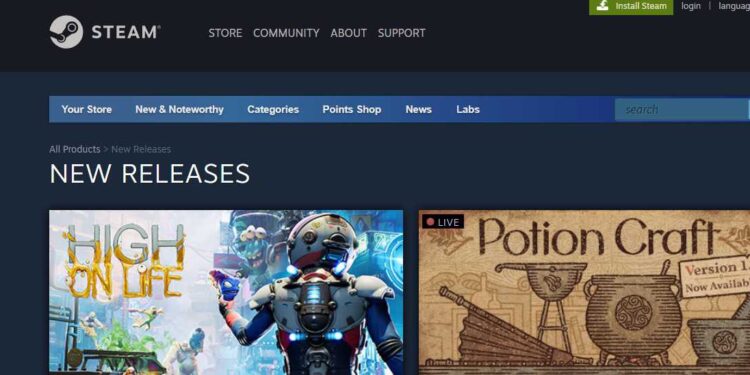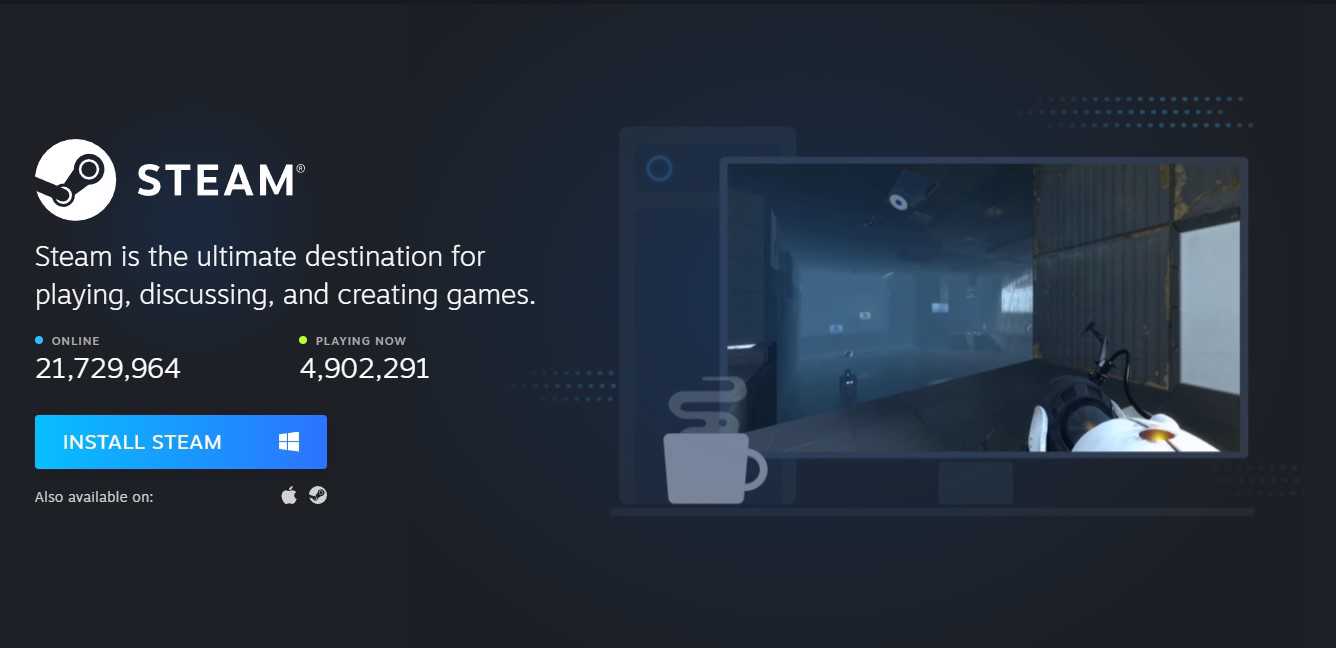If you are a gamer or have even been close to the gaming world, there are high chances that you are familiar with Steam. Being one of the biggest players in the market of digital distribution, Steam is a very popular service around the world. However, due to reasons that can be associated with a server or network connection, many users are unable to log in to Steam. When users are trying to log into the app, they are getting an error with the message, “Something went wrong while attempting to sign you in”. The code associated with this issue is error code e84 in Steam, which is why players are looking for a solution and how to fix it.
Also read: Steam error code 11: How to fix it?
How to fix Steam error code e84
As this Steam error is associated with sign-in, our workarounds will be revolving around a fix that will help you to sign in without any interruption:
1) Add a launch parameter for the app: Head to Desktop, and from here, go to Steam’s shortcut, right-click on it, and open Properties. Now, go to the target option in the “Shortcut” section and add “-login -noreactlogin” towards the end. After this, save the changes and try opening Steam again.
2) Launch Steam as administrator: You can also try going to the Steam shortcut and after right-clicking, select the option that says, “Run as administrator”.
3) Sync your system’s clock: Make sure that your system is working on the correct date and time. You can do this by going to the settings> Time and language> Date and Time. From here, set the option to “Set Time Automatically”. After that, you have to click on the sync now option. However, make sure that you have an internet connection available when you execute this step.
4) Update Steam: If you are running Steam via the desktop client, open it. Now, on the top-left side of the app, select the option that says, “Steam”. Here, you will see an option that says, “Check for Steam Client Updates”. This will update Steam to its latest version if available.
5) Delete any temporary files on the PC: You can also try deleting the temporary files to fix this issue. To do so, go to the Run dialogue box by pressing Win+ R on your keyboard. After that, type “temp” and press enter. Now, delete all the files in this folder. After this, type “%temp%” and then press enter. Now, delete all the files from this folder too.
6) Change Steam’s password: You can also try changing Steam’s password and then try logging in with the new password that you made.
By following these steps, you might be able to get over the Steam error code e84. Also, do not forget to visit Androidgram for the latest updates in the world of tech and gaming.