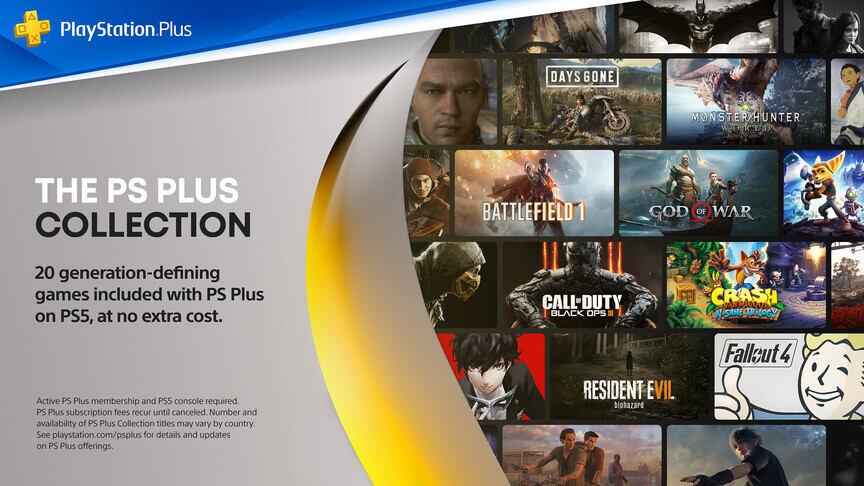Wondering how to renew your PS Plus subscription on PS5? Then you, my friend, need to read the whole article. Most PlayStation owners purchase the PS Plus membership. It offers a wide range of benefits along with several free games. Most consider it a bang for a buck and opt for the yearly subscription. But what happens after your subscription is over? Does it auto-renew? Or do you have to purchase it manually once again? Well, we have addressed all your questions in this article. Stick with us till the end for all the answers.
PlayStation Plus or PS Plus is a subscription-based service for the PlayStation console. Much like the Xbox Game Pass, it offers several services/benefits to its members. Sony has three purchase options that folks can opt from- one month, three months, and a twelve months package. Generally, people like to go for the three or twelve months membership as it costs a little less. Sony is also thinking about adding more levels to this subscription. But, that’s a topic for some other time. In this article, we will tell you how to renew your PS Plus membership on PlayStation 5. So without further ado, let us proceed with the topic.
Also read: Sniper Elite 5 Standard Edition & Deluxe Edition details.
 How to renew PS Plus on PS5?
How to renew PS Plus on PS5?
It is very easy to renew the PS Plus subscription on your PS5. Often, your console will automatically enable the auto-renew option when your purchase the PS Plus subscription for the first time. This will save your card details and automatically purchase the membership without you having to do anything. But, most folks like to turn it off to avoid accidentally getting charged when they don’t want to. In any case, below, we have a step-by-step guide on how you can purchase the PS Plus subscription once again.
1) Go to your PS5 home screen and select the PlayStation Store tab.
2) Now, using the R1 button go to Subscriptions> Welcome To PlayStation Plus.
3) Now, click on Subscribe and then choose your membership.
4) Agree to the Recurring Payment option and move on.
5) Fill in your card details and click on Confirm Purchase. Enter your password when prompted to complete the purchase.
If you want to avoid all the hassle, then do not turn off the auto-renew/recurring payment option. As we mentioned before, this will auto-purchase the subscription once your existing one is over. Well, this brings us to the end of this article. We hope that you found it helpful. Stay tuned to Android Gram, and happy gaming.